Adding Cover Art |

|

|
You can add cover art to every reference. Especially in large projects the cover art can make it easier to navigate your project. When you search for books from within Citavi, Citavi can save the cover art automatically. If you have linked a PDF or Web page to a reference, you can create cover art from the current preview.
Downloading Cover Art Automatically
1.On the Tools menu, click Options.
2.Click Search.
3.Under ISBN download, select the Include cover art checkbox and click OK.
Downloading Cover Art for an Existing Book
1.Open the Overview tab.
2.In the cover field, click Add cover art (![]() ), then:
), then:
a)For books with ISBN numbers, click Search for cover art by ISBN.
b)For books without ISBN numbers, or for those Citavi could not find cover art for, you can either try to locate the cover art online or you can scan it yourself. Then click Add cover art from file or Paste cover art from Clipboard to add it to the reference.
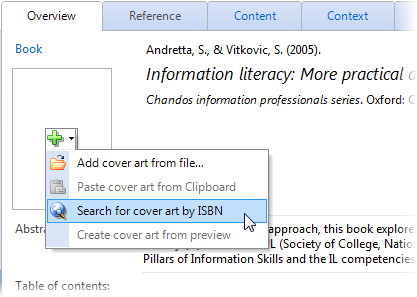
Creating Cover Art from the Preview
1.Open the Overview tab.
2.Make sure that the desired image appears in the Preview pane.
3.Click Add cover art (![]() ) and click Create cover art from preview.
) and click Create cover art from preview.
URL for this page:
http://manual.citavi.com/en/?adding_cover_art.htm (Last updated: 16.08.2011 09:36:04)
Still have questions? Please visit our Service Portal where you can search our Knowledge Base and send questions to the Citavi team.