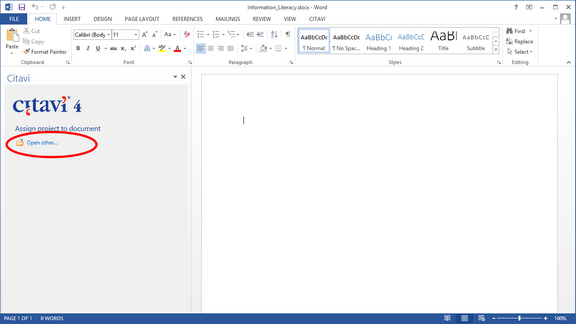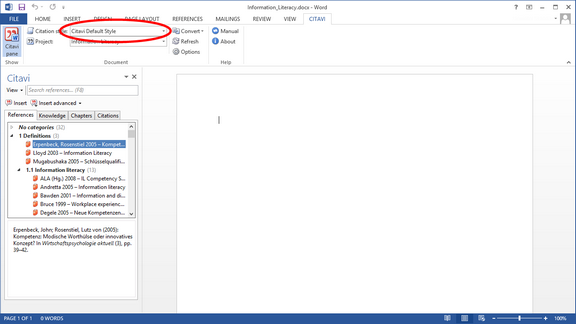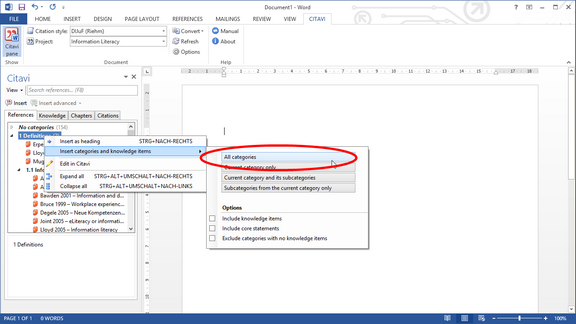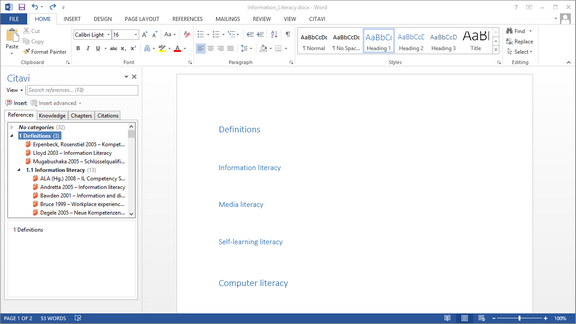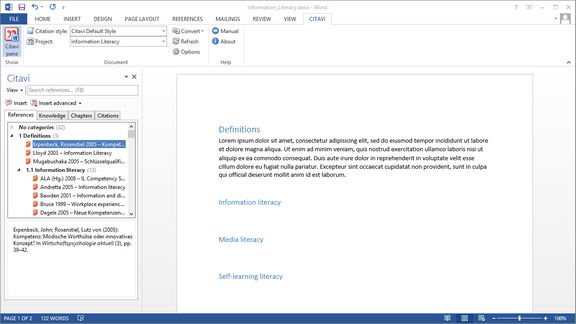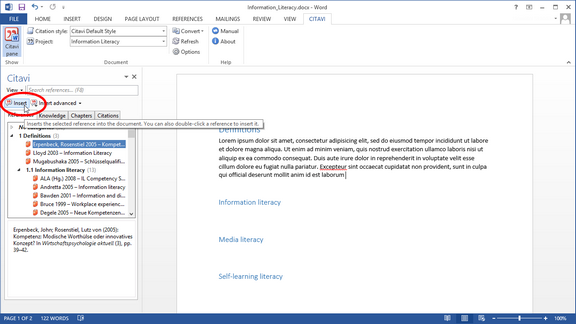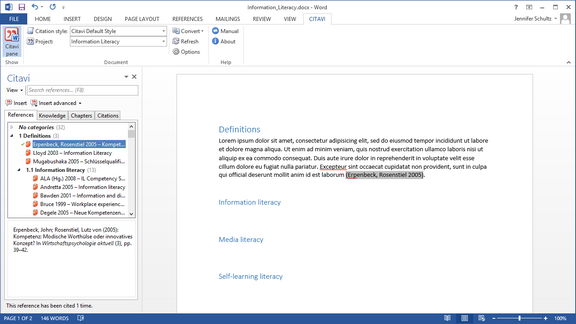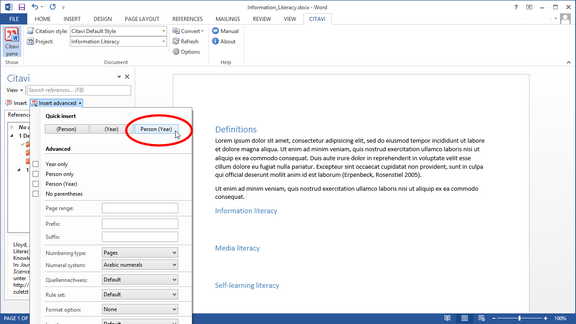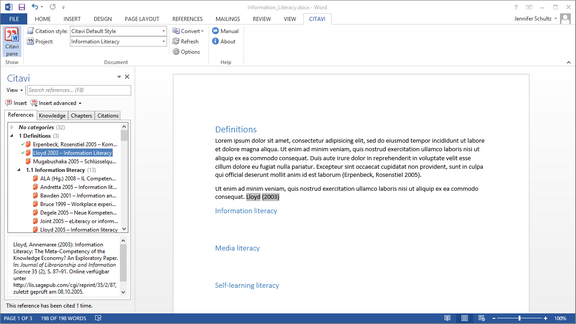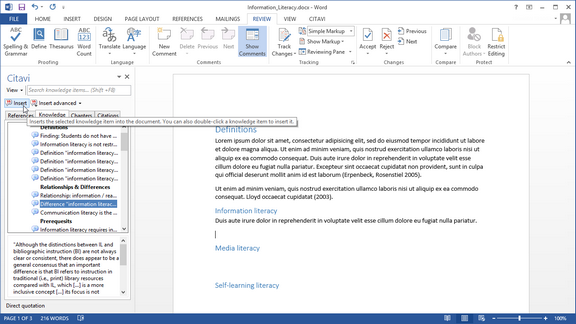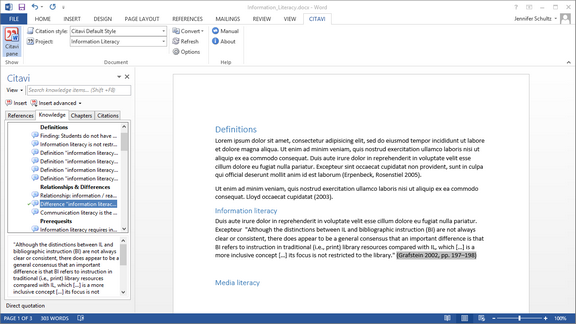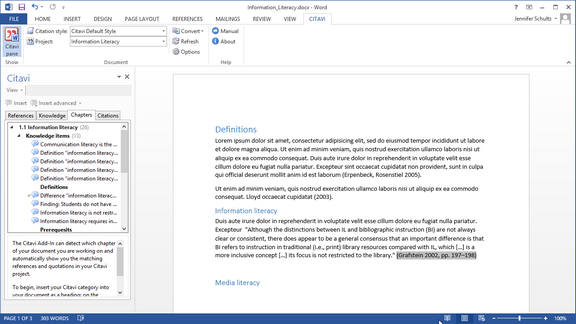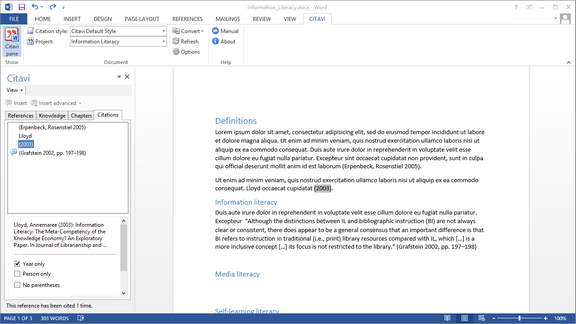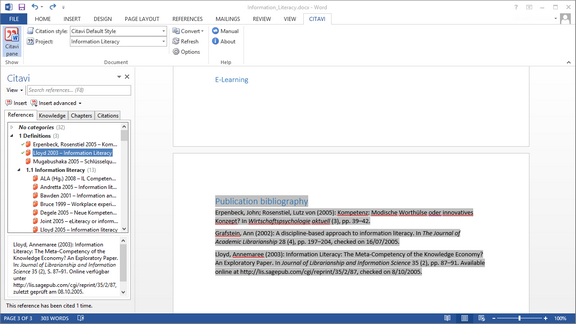Creating a Publication with Word
You are using Microsoft Word to write a thesis or journal submission. You can use Citavi to insert formatted citations and quotations. Citavi automatically creates a bibliography in the citation style of your choice.
Select a citation style. The citation style |
If you would like to insert your category system, on the Citavi pane select a category and click Insert categories and knowledge items. Then select All categories. You can also insert all of your quotations and thoughts by selecting Include knowledge items. |
Citavi adds the categories with the Headings style. This makes it easy to create a table of contents. |
You may want to change the appearance of the citation. Click Insert advance to change the appearance. |
To insert quotations, switch to the Knowledge tab. Select the desired quotation and click Insert or Insert advanced or double-click. |
Depending on the citation style, Citavi will either insert the citation directly in the text or will insert the quotation with a footnote containing the citation. |
If you inserted your category system, instead of using the References or Knowledge tab, you can use the Chapters tab. Place the insertion point under a heading and Citavi will only show you the references and quotations for that chapter. |