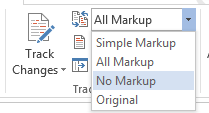Important Information
 Don't manually change Citavi fields
Don't manually change Citavi fields
If you insert a reference from your project into your document, the information is inserted as a Word field. After inserting a field you cannot make manual changes to it. This includes the bibliography that Citavi also inserts as a field. Each time the document is refreshed, any manual changes will be overwritten. This is similar to other fields in Word, for example, when you automatically created a table of contents from your headings. Instead, make changes to your references in your Citavi Project. If you need to add additional information, such as page numbers, select the reference on the Citations tab and fill out the corresponding field. Hint: You can display fields with shading, so that you don't inadvertently change a field. This field shading will not appear when you print your document. On the Citavi pane click View > Field shading > Always. |
 Don't insert references in frames
Don't insert references in frames
If you're using a reference number citation style that lists and numbers references in the order of citation, do not use frames. If you do, the Word Add-In can no longer tell the position of the references in the body of the text and the reference numbering may be incorrect. If you previously used frames to insert images or tables across columns in a multiple column layout, replace the frames using one of the following methods:
|
 Don't use the "No markup" option
Don't use the "No markup" option
In Word 2013 the Track changes feature contains the option to display No Markup. Do not use this feature if you are also using the Citavi Word Add-In.
The option No markup makes your changes look as if you had already accepted them. However, text that you change is still present but is simply hidden from view. When this option is selected it's possible that a reference that you inserted with the Word Add-In and then deleted is still present in your Word document. This keeps Citavi from being able to apply certain citation style operations related to ambiguous references or reference numbering. In addition, the deleted reference will continue to appear on the Citations tab. |
 Don't mark text as "Hidden" in Word
Don't mark text as "Hidden" in Word
Word lets you hide text in your document by selecting it and then selecting the Hidden checkbox form the Font dialog. The text is still present in the document but can no longer be seen. This can lead to the same problems described above under "Don't use the 'No markup' option." |