Using Endnotes
Citavi's Word Add-In can only insert in-text and footnote citations. If you want to use endnotes, you can convert your footnotes to endnotes in Word.
Important
After you convert footnotes to endnotes, you cannot use the Word Add-In to insert additional endnotes. Instead, a new footnote will be inserted. For this reason, you should only convert footnotes to endnotes shortly before finalizing your document.
- Use a footnote style to insert references into your document with Citavi's Word Add-In.
- In Word on the References ribbon, click the small arrow to open the Footnote and endnote dialog.:
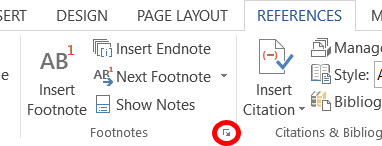
- Select the Footnotes option. Click Convert:
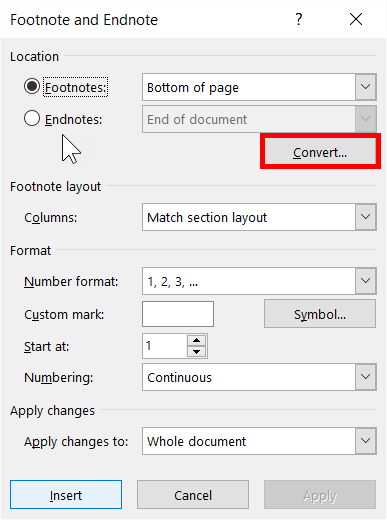
- Select Convert all footnoes to endnotes. Click OK.
Endnotes in Brackets
- If you want to insert endnotes in brackets, open the Footnote and endnote dialog. On the Number format drop-down menu, select 1, 2, 3 … Click Apply.
- Open the Word styles by pressing Alt+Ctrl+Shift+S. Click the Manage Styles button.
- Select the Endnote Reference style and click Modify. (If you don't see the style, clear the Show recommended styles only checkbox.)
- Click the Format button and then click Font. Clear the Superscript checkbox.
- Close both windows by clicking OK.
- Save your document before proceeding.
- Switch to the beginning of your document (Ctrl+Pos1). On the Home ribbon, click Replace.
- Place the cursor in the Find what field. Click Format > Style. Select the Endnote Reference style and click OK.
- Click Replace All.