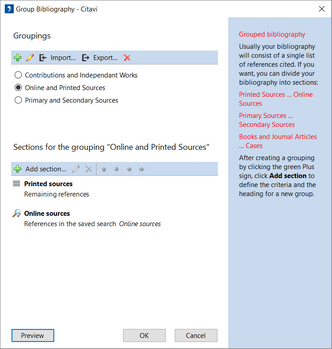Creating a New Grouping
- On the Citation menu, click Group bibliography > Create or edit grouping.
- Under Groupings click the green plus sign.
- Enter a name for the new grouping.
- Under Sections for the grouping "n" click Add section.
- Select the criteria you want to use.
- Select any limitations you want for the selected criterion.
- If you want, create a heading for the section.
- If references with a certain reference type should be omitted from the bibliography (for example, cases), enable the Omit references from bibliography checkbox.
- Click OK.
- Repeat steps 2-9 until you've defined all the sections you want.
- If you want, change the order of sections with the arrow buttons.
- Click OK to save your changes and close the window.
The chapter Switching or Deleting Groupings describes how you can switch to another group or delete a group.
Click to enlarge ↓
Please note
If you are working with a custom citation style you may have used the Programmed bibliography feature to customize how references are sorted in your bibliography. If you use the Grouped bibliography feature these sorting rules will be suppressed.