Linking In-Text Citations to the Bibliography
In Citavi 5.2 and later you can create hyperlinks between in-text citations and the corresponding reference in the bibliography.
Please note:
This feature will slow down the Word Add-In's performance. We recommend enabling this option shortly before completing your publication.
Linking In-Text Citations with the Bibliography
- In Citavi's Word Add-In, click Options.
- In the Create bibliography group, select the Link in-text citations to references in the bibliography checkbox.
- Click OK to close the window.
- On the Citavi ribbon, click Refresh.
Important:
To use this feature, the option Show document tooltips on hover must be enabled. You can find the setting in the Word options on the Display tab in the Page display options group.
Switching between In-Text Citations and the Bibliography
When you hover over an in-text citation with your mouse, you'll see a tooltip containing the corresponding entry in the bibliography:
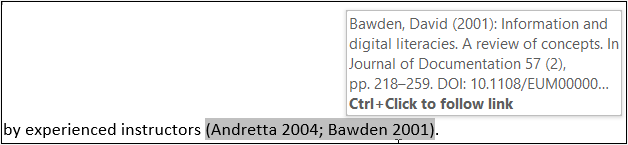
By using the shortcut Ctrl+Click you can jump to the reference in the bibliography. By pressing Alt+Left arrow you can jump back to the in-text citation.
Hint
In our FAQS you can find a Word Macro that automatically applies the Word Hyperlink style to in-text citations. You can use the macro to change the citation color to blue, for example.
Creating a PDF with Clickable Links
- Save the Word document as static text with hyperlinks. On the Citavi ribbon, click Convert and then click Save a copy as static text with hyperlinks.
- Save the Word file in PDF format. In Word on the File menu, click Save as. On the Save as type drop-down menu, select PDF. Alternatively, on the File menu, select Print. Select your preferred PDF printer driver as the printer and then click Print.