Selecting a Location for Attachments
At times you will want to attach a full text article to the corresponding reference. When you attach a file to a reference, Citavi copies or moves the file to the Citavi Attachments folder. This folder is a subfolder of the folder in which the project file is located:
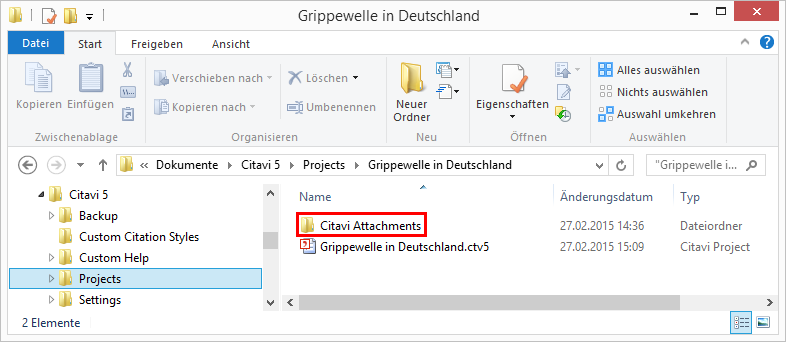
The advantage for you is that you can easily move your project and all the files associated with it to another computer if you want. All you have to do is to copy the folder with your Citavi user files (Documents\Citavi 5) to the new computer. You also easily backup your projects and files by copying the folder to an external drive.
However, there are reasons that you might not want to save files in the default location. Perhaps you want to save your PDF files in a OneDrive folder so you can access them from another device. In previous versions of Citavi you could do this by linking your files instead of copying them to the project folder. Unfortunately, if files were then renamed or accidentally deleted, the link to the file would no longer work.
Citavi 5 lets you define your own location for your attached files.
You cannot change the folder yourself if the Citavi project is saved on an SQL server. Contact the database owner or project leader if you want to change the location.
- Open the Citavi project.
- On the File menu, click Project properties.
- Switch to the Paths tab.
- Click Browse and select the folder in which Citavi should save attachments.
- Click Apply. Citavi moves the contents of the old folder to the new folder.
- Citavi asks if the old folder should be deleted. Click OK or delete the folder manually later on.
Important
Make sure that other projects are not using the same folder for their attachments. Otherwise, if you delete the folder, you will also delete files that are attached to the other projects.