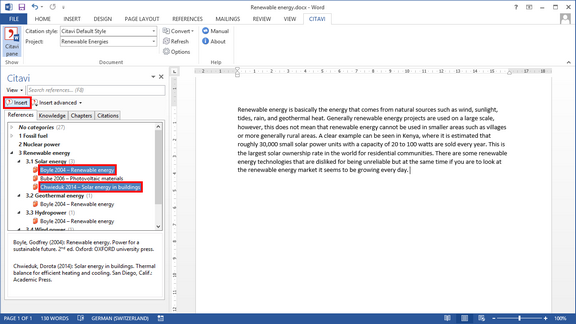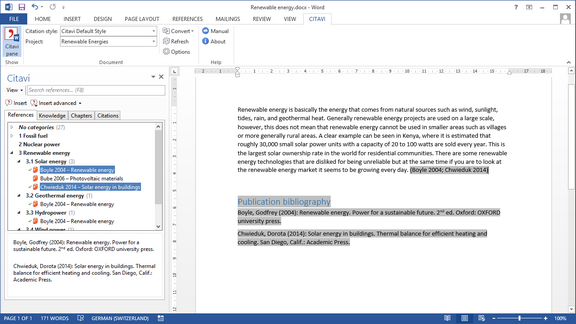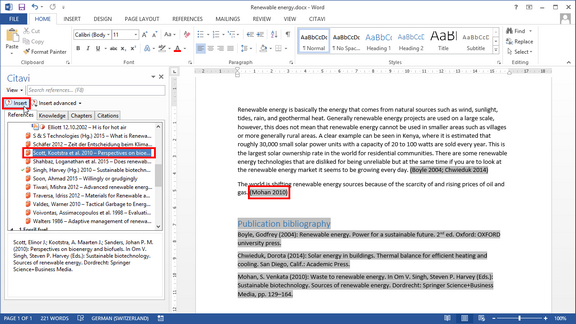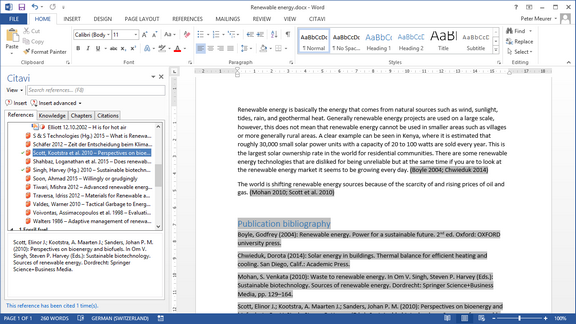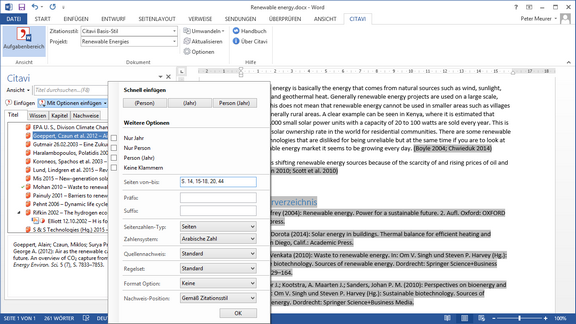Creating Multiple Citations
If you want to cite one claim or position with multiple sources you might expect it to appear like this : (Miller 2010, p. 14; Jones 2013, p. 94; Smith 2013, p. 104-106) or like this [14-16]. The citation style you choose determines how multiple citations are formatted. To insert a multiple citation using Citavi's Add-In for Word, perform the following steps:
Method 1: |
|
The references are combined into a multiple citation. |
|
Method 2: This method also works for footnotes. |
|
The references are combined into a multiple citation. |
Please note:
You cannot combine individual citations into a multiple citation later on. If you need to combine citations later on, you'll need to delete all the references except for the first one and then insert them again following Method 2.
If you want to cite multiple page ranges from the same reference you would likely expect it to look something like this: (Miller 2010, p. 14, 18-22, 109).
Select the reference you want to insert. Click Insert advanced. Enter the pages exactly as they should appear later on. Select the Numbering type Other. This prevents your citation style from automatically formatting the page range. |