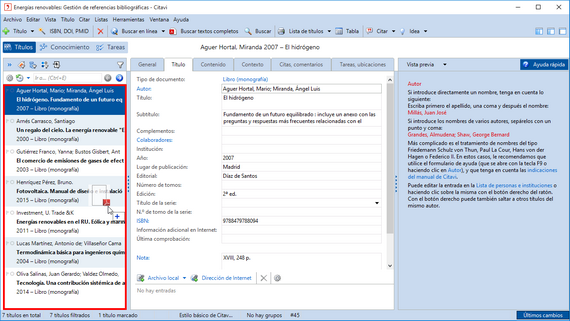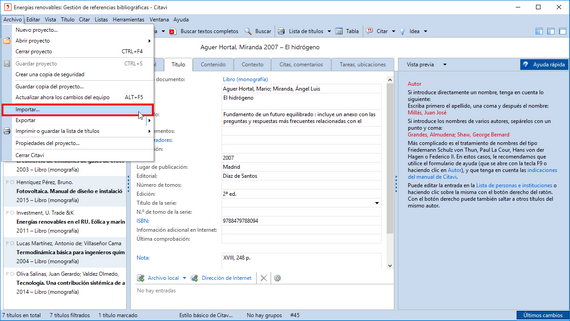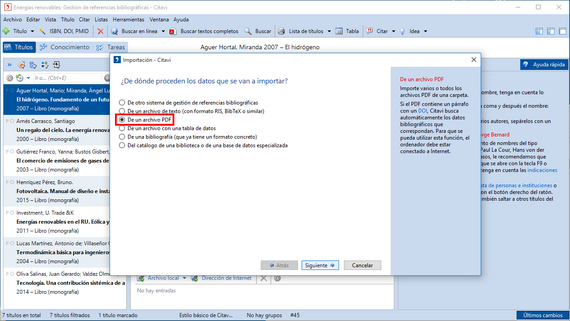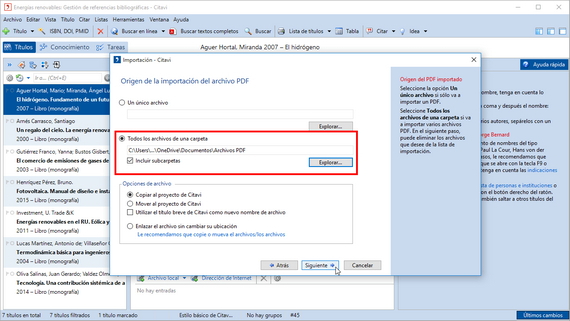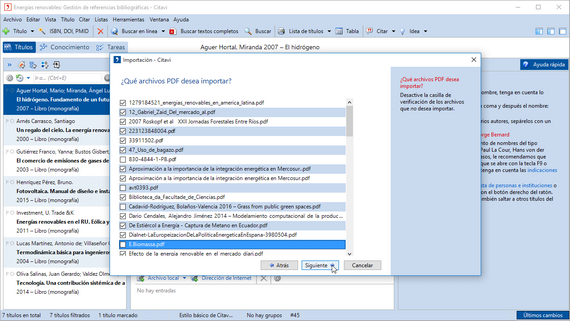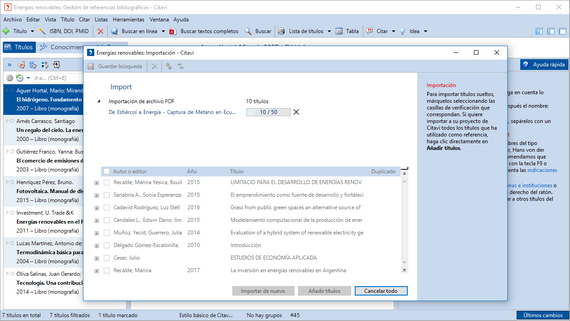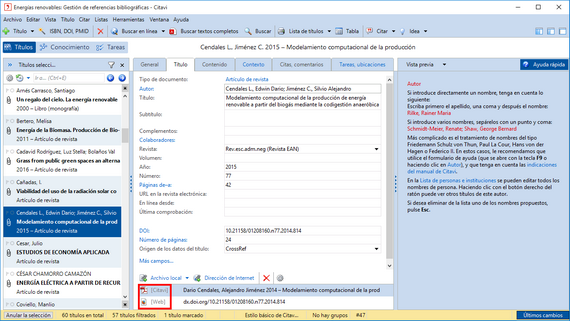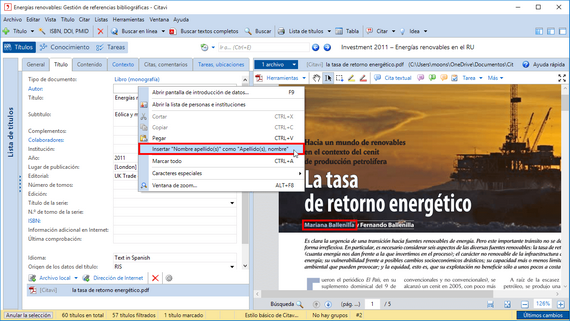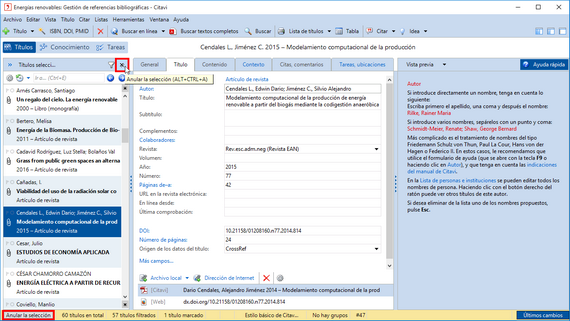Importar archivos PDF
Usted puede importar archivos PDFs de artículos académicos directamente en Citavi. Para cada PDF, Citavi crea un nuevo título y busca la información bibliográfica usando el nombre DOI ![]() .
.
Si no encuentra la infromación bibliográfica, Citavi va a tratar de extraerla de los metadatos de los archivos PDFs. Desde los metadatos esta a menudo es incompleta, siempre debe verificar la información bibliográfica y hacer los cambios necesarios.
Haga clic en una imagen para agrandarla ↓
Si desea importar múltiples PDFs, en Gestión de referencias bibliográficas,En el menú Archivo, haga clic en Importar. |
Seleccionar Carpeta o archivos. Incluir subcarpetas si desea que los PDF de las subcarpetas también se importen. Haga clic en Explorar, seleccione la carpeta, y haga clic en Siguiente. |
Desactive la casilla de verificación correspondiente para los PDFs que no desea importar. Haga clic en Siguiente. |
Citavi busca la información bibliográfica para cada archivo PDF. Haga clic en Añadir títulos para agregar todos los títulos al proyecto actual de Citavi. Para añadir ciertos títulos, seleccione las casillas de verificación y haga clic en Añadir títulos. |
As a default Citavi creates a copy of each imported PDF file and saves it in the folder \Citavi 5\[Project name]\Attachments. You can change these default settings during the import. How do you know where a file is located? [Citavi] stands for the Citavi Attachments folder, [Local] is another folder on your computer, [LAN] is a network drive and [Web] means that the file can be found online. |
If the PDF file does not have a DOI name or PubMed ID, Citavi adds the information from the PDF's properties. Unfortunately, this information is often incomplete. Open the PDF file in the preview by clicking Preview. Then, copy the missing information. The example shows how you can easily copy author names. |