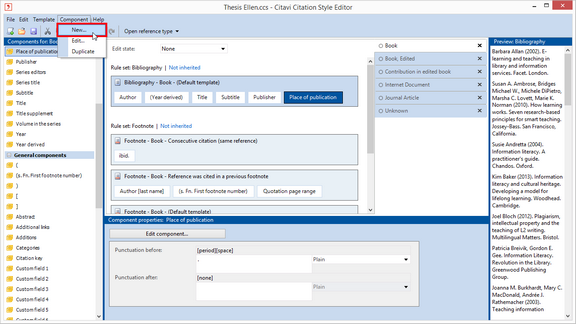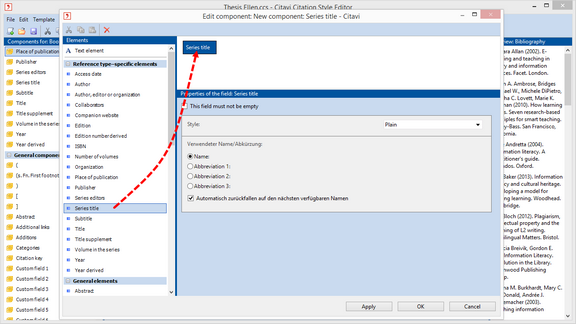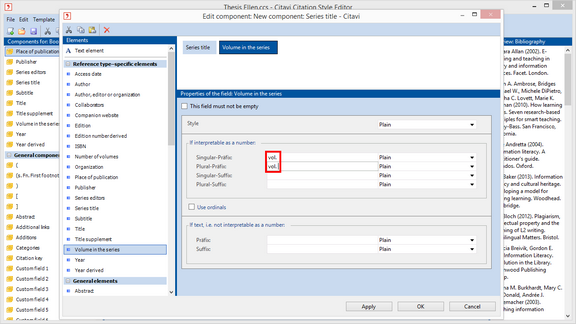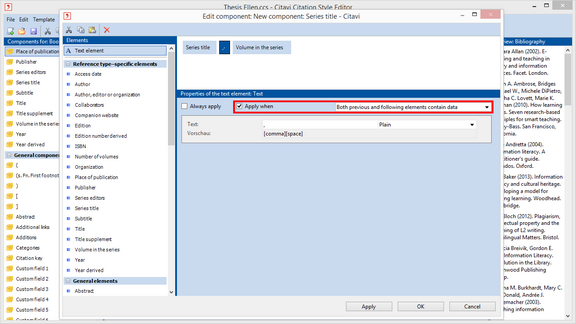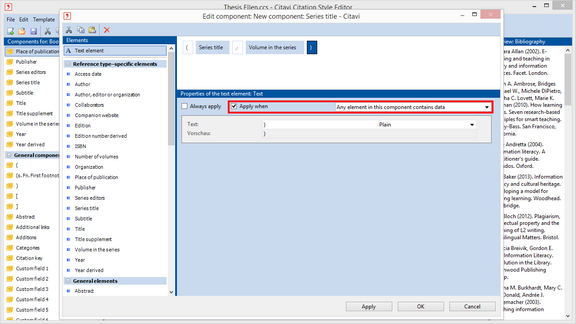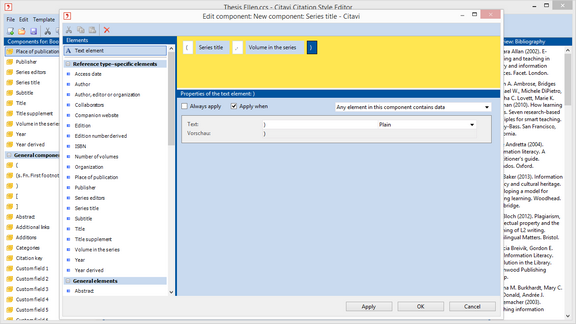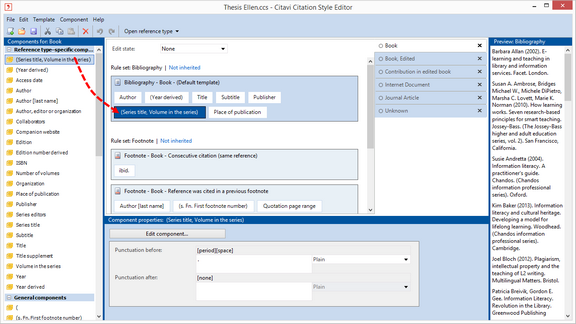Combining Elements in One Component
If you want to place multiple elements between parentheses, it's best to combine these elements in one component. The following example results in the following: (Series title, Vol. 2)
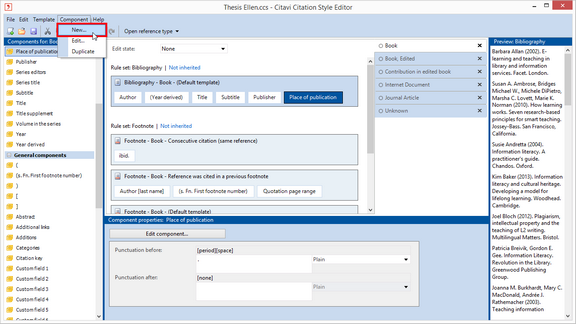
|
1
On the Component menu, click New.
|
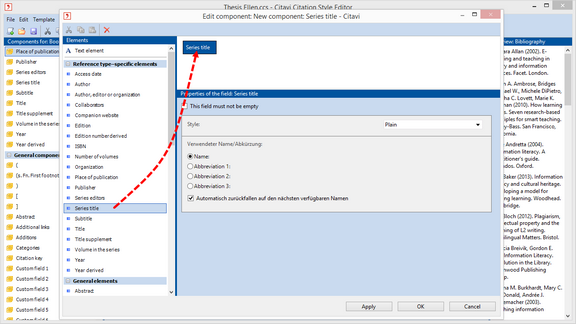
|
2
Drag each element to the main editing pane.
|
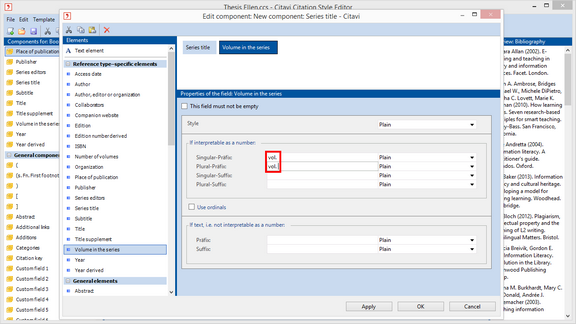
|
3
Define the formatting for each element.
In unseren Beispiel soll die Bandnummer der Reihe ein Präfix erhalten: Bd.
|
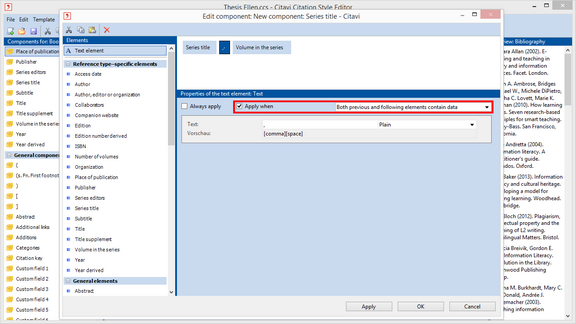
|
4
Since elements in a combined component no longer have their own Punctuation before and Punctuation after fields, text elements should be used instead for punctuation such as spaces.
Use Apply when to make sure these text elements only appear when these fields actually have entries.
|
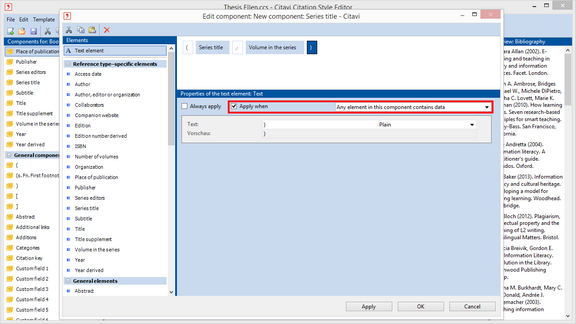
|
5
If multiple elements appear between parentheses, you'll likely want to use Any element in this component contains data..
|
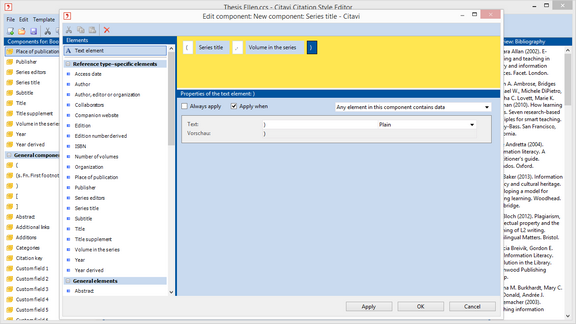
|
6
To make changes to the properties of the component as a whole, click a blank area of the main editing pane (highlighted here in yellow).
|

|
7
Give the component a new name. Use the name placeholders: {0} is used for the first element, {1} for the second, etc. Text elements do not have a name placeholder.
|
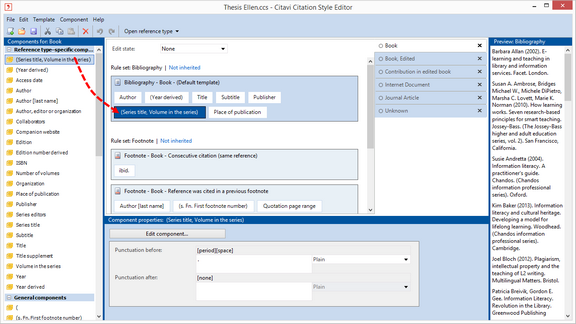
|
8
Drag the new component where you want it to appear.
|