Importing from EBSCO databases
You can search EBSCO® databases from within Citavi. When searching using EBSCO's online portal, here's how you can import results:
- Perform your search in the EBSCO database of your choice.
- For each reference you want to import, click the folder icon.
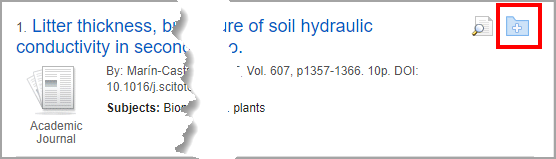
- To select all the references on a page for the export, click Share > Add to folder:
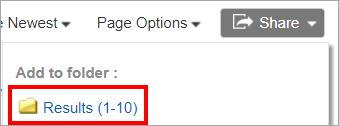
- Once you've added all the references you want to export, click Folder has items > Go to: Folder View:
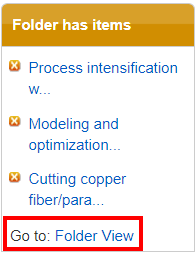
- You will now find yourself in the Folder Contents.
- Select the Select /deselect all checkbox.
- Click Export.
- Select the Direct Export in RIS Format (e.g. CITAVI, EasyBib, EndNote, ProCite, Reference Manager, Zotero) option.
- If you want, select the Remove these items from folder after saving checkbox.
- Click Save.
- Your browser will display the delivery.ris file for downloading.
- Double-click the file.
- The references are imported into the project that is currently open. If Citavi is not open, it will start and ask which project you want to import the references into.
- The first time you import, Citavi will ask you to check the encoding (i.e. whether characters are displaying correctly) and to change the encoding if necessary. Click Next.
- The first time you import, Citavi will ask you to check that author names are in the correct order and to change the order if necessary. Click Next. The import starts. Click Add to project.