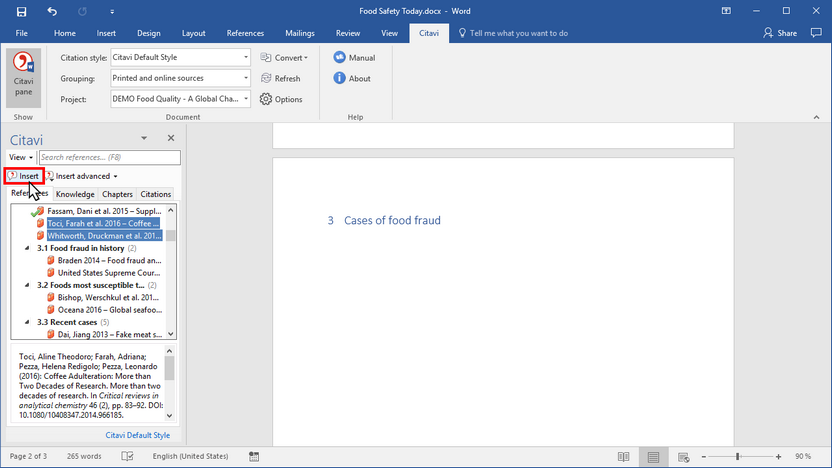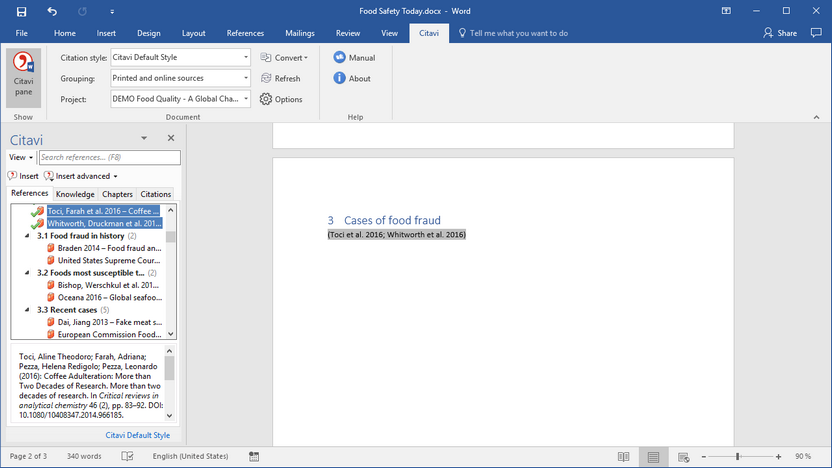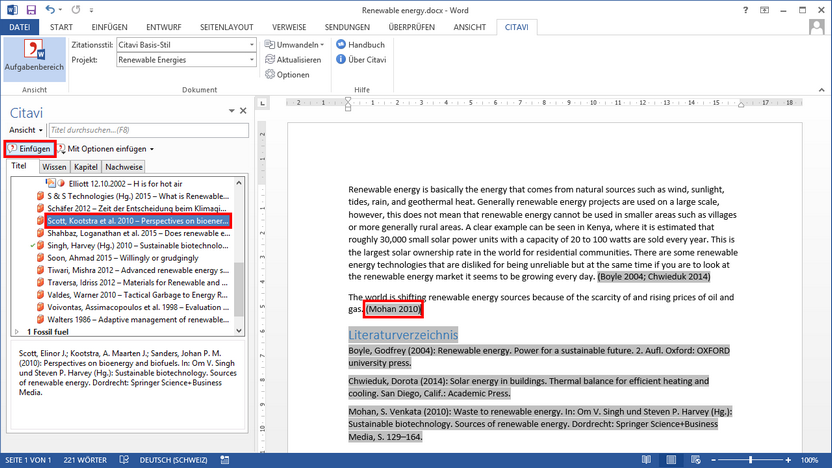Creating Multiple Citations
Video: Creating Multiple Citations
If you want to cite multiple sources to support one of your claims, you'll want all of the sources to appear together: (Miller 2011, p. 14; Jones 2013, p. 94; Smith 2013, p. 104-106) or [14-16]. The exact formatting of the multiple citation depends on the citation style.
To insert a multiple citation using Citavi's Add-In for Word, perform the following steps:
Inserting a multiple citation from the References tab
1 Method 1: Select all the references you want to insert and then click Insert.
2 The references are combined into a multiple citation.
Method 2: Insert the first reference. Click the reference and then double-click another reference to insert it. On the Citavi pane you can also select another reference and click Insert. This method also works for footnotes.
Please note:
You cannot combine individual citations into a multiple citation later on. If you need to combine citations later on, you'll need to delete all the references except for the first one and then insert them again following Method 2.
If you want to cite different page ranges from the same reference, you might want your citation to look something like this: (Miller 2010, p. 14, 18-22, 109).
Select the reference you want to insert. Click Insert advanced. Enter the pages exactly as they should appear later on. Select the Other numbering type. This prevents your citation style from automatically formatting the page range.
Inserting a multiple citation from the Knowledge tab
Method 1: Select the knowledge items you want and click Insert advanced > Citation only.
Method 2: Insert the first reference or knowledge item. Place the insertion point directly after the citation with no space in between. Then, on the Citavi pane, select the knowledge item you want and click Insert advanced > Citation only. Use this method if you are working with footnotes.