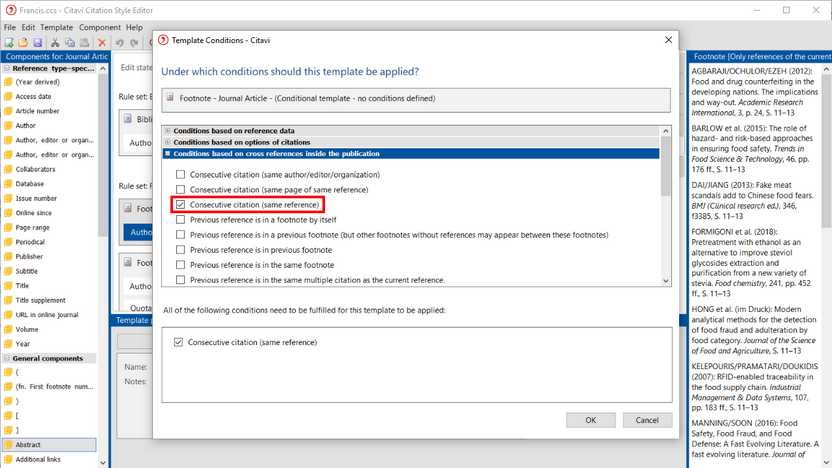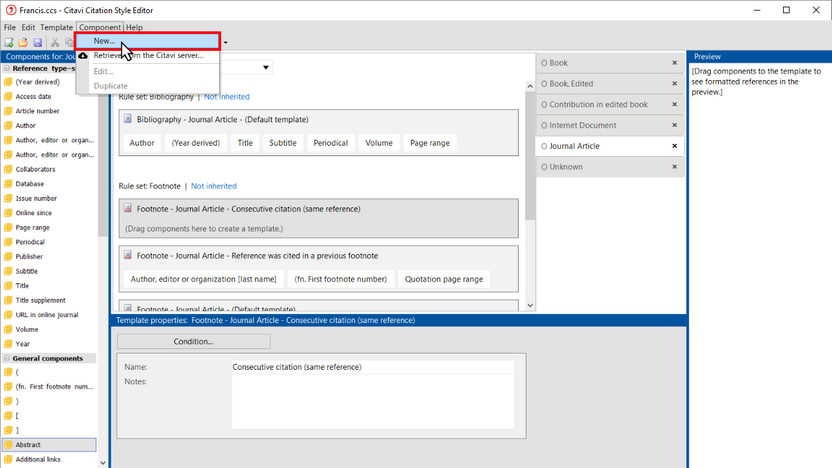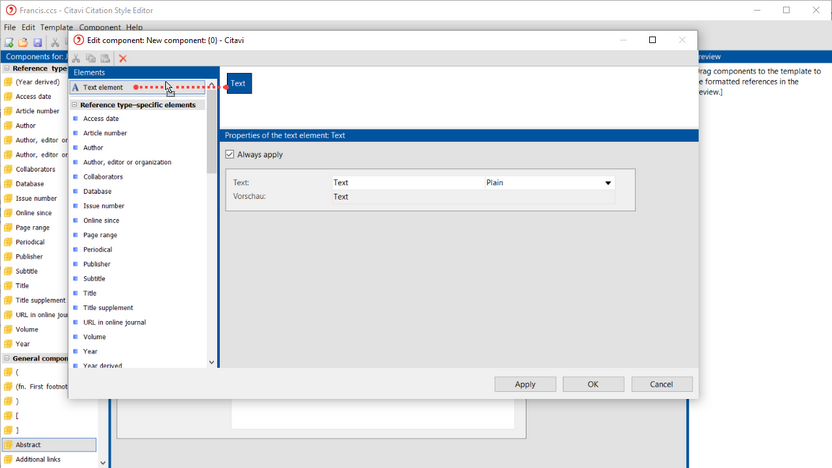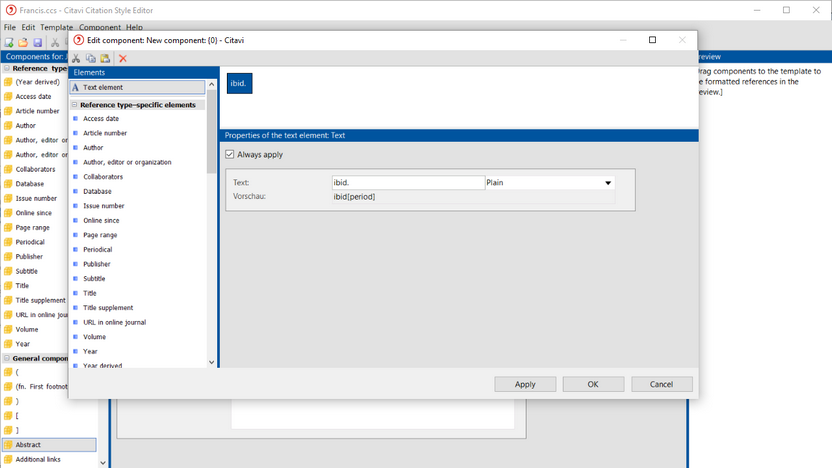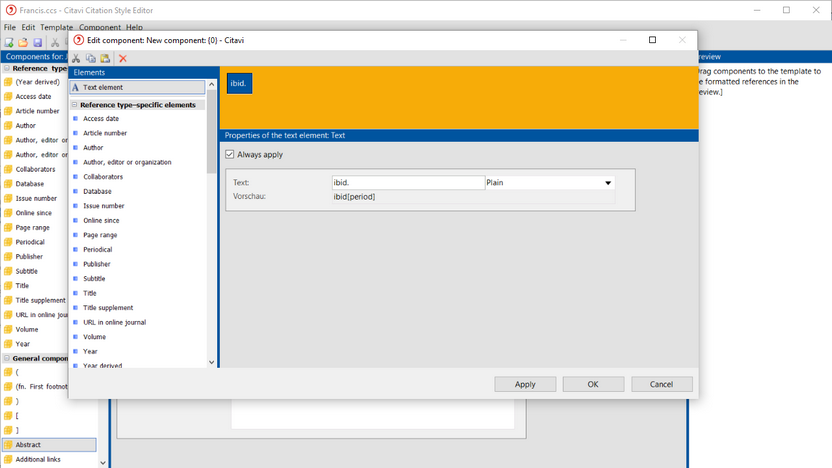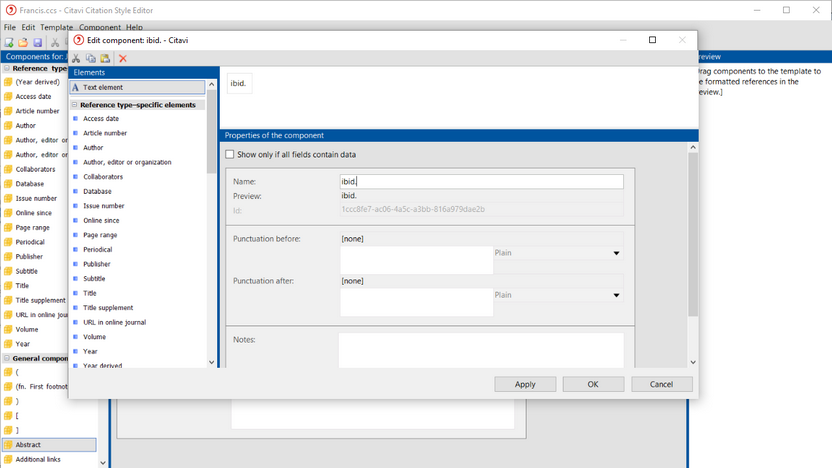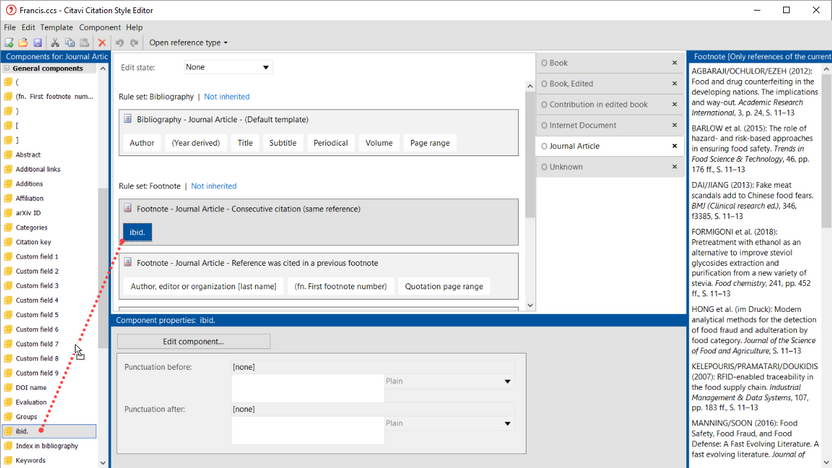Esta parte del programa solo está disponible en inglés
Creating a New Template
There are three rule sets in each use case: bibliography, in-text citation, and footnote citation. When you design a rule set, you first design the template that covers the standard way of citing, for example a standard entry in the bibliography.
With that completed, you can add additional templates that apply in certain conditions, for example:
▪In the in-text citation a reference should be cited for the first time with up to six other authors. If the reference is cited again, it should appear with only two authors in the in-text citation.
▪A reference should be cited with all bibliographic information the first time it is cited. Each additional time it is cited, only the last name of the author, the title, and the year of publication should be listed. If the same reference is cited twice in a row, the abbreviation "ibid." is used.
▪In the bibliography German sources should be cited differently than English-language sources (this rule is only found in German-language citation styles).
For all the examples above, you would create additional templates for formatting that differs from the default template.
The following screenshots use the "ibid." example mentioned above.
1 Select the default template (here we've selected the Footnote default template). On the Template menu, click New. Select Consecutive citation. Click OK.
2 Create the "ebd." text element. On the Component menu, click New.
3 Drag each element to the main editing pane.
4 Type "ibid."
5 To make changes to the properties of the component as a whole, click a blank area of the main editing pane.
6 Give the new component a name.
7 The new component appears in the list of General components. Drag it to the new template.
Creating a New Template with a Programmed Condition
Citavi's built-in conditions apply to the most common use cases. On the Citavi support portal you can find additional programmed conditions that you can use in your style.
1.Download the desired condition and extract it by right-clicking the Zip file and clicking Extract all.
2.Open the citation style in the Citation Style Editor. Switch to the reference type you want to add the condition to.
3.Click in a condition, for example Footnote - Journal article (Default template).
4.Click Template > New.
5.Click Programmed custom conditions available in current citation style.
6.Click Program a custom condition. This will open the macro editor in the Citation Style Editor.
7.On the File menu, click Open.
8.Select the condition you downloaded.
9.Enter a name in the Name field.
10.Click Compile to make sure that the condition is working correctly. No errors should appear in the Error list.
11.Click Save to close the macro editor.
12.Select the checkbox next to the condition in the Template Conditions selection window. Close the window by clicking OK.
13.The new template will appear in the current rule set. You can now drag components to the template.
Please note:
In Citavi 6 and later you can download template conditions from the Citavi server. On the Template menu, click Retrieve from the Citavi server.