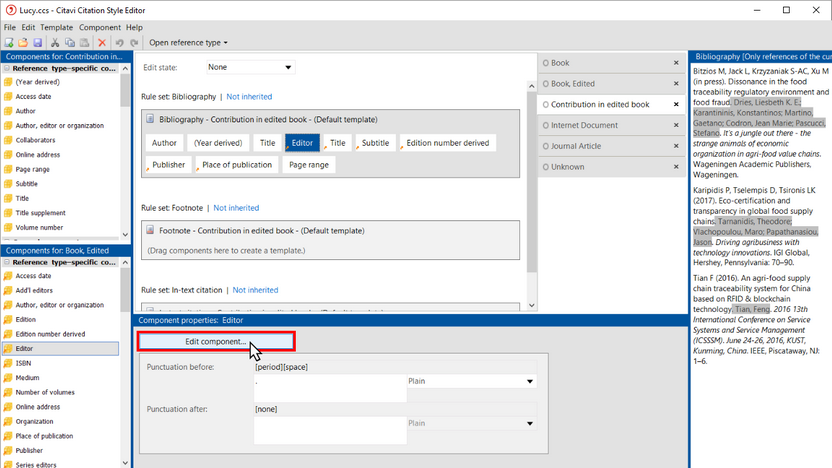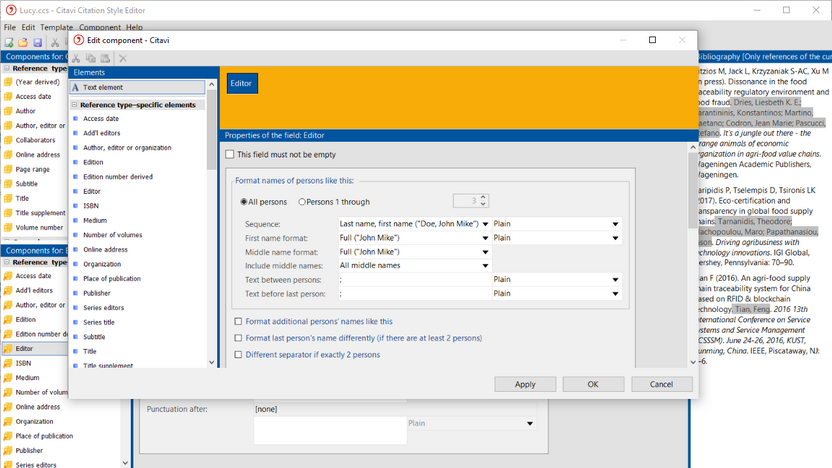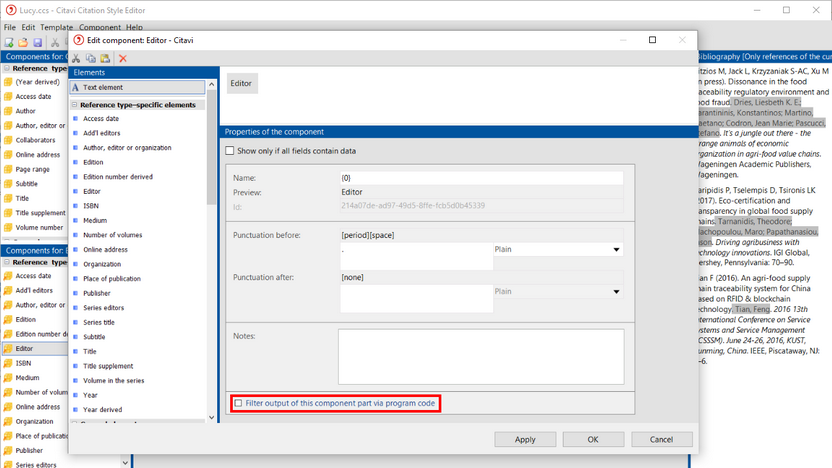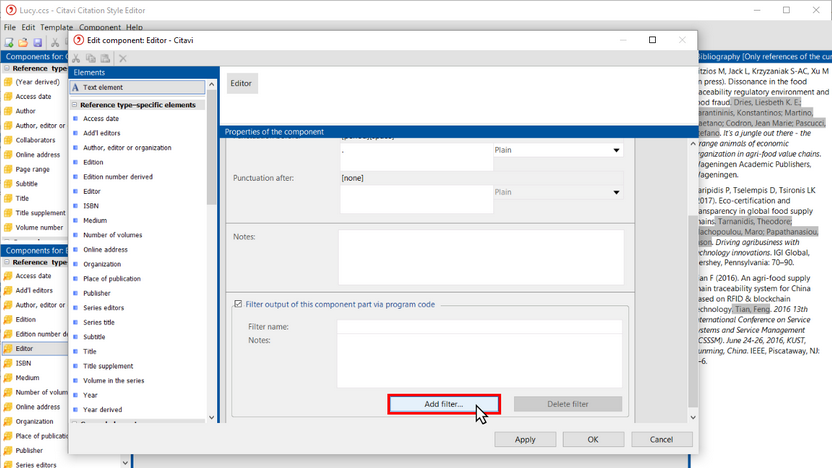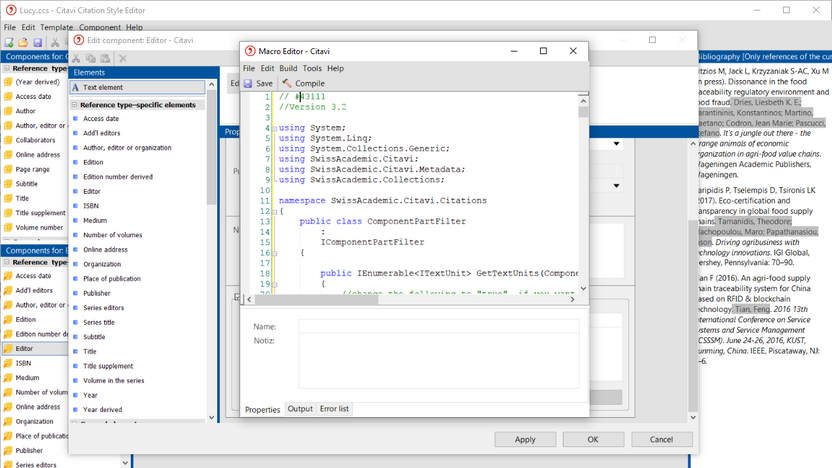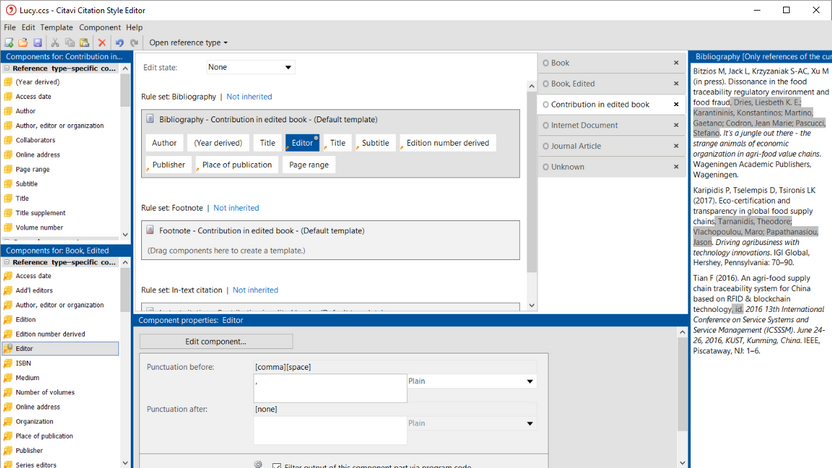Esta parte del programa solo está disponible en inglés
Programmable Components
Some citation style requirements are so complex that they require multiple templates, as shown in the following example: Frawley, W.: Prolegomenon to a Theory of Translation. In: id. (ed.) Translation. Literary, Linguistic, and Philosophical Perspectives. Newark, Del. 1983, 159-175. Why is this problematic? Some styles distinguish between language and gender. If a contribution in an edited book is cited, the editor should not be written out, if the author of the contribution and the editor of the book as a whole are identical. Instead "id." should be used for a single man, "ead." should be used for a single woman, "eid." should be used for multiple male authors or a mixed group of male or female authors or "eaed." should be used for a group of female authors. For English-language references "(ed.)" should be used for the editor, while for German-language references (Hrsg.) should be used. When all of these rules are combined, 16 templates would be necessary to make the style work properly.
Please note:
In Citavi 6 and later you can download template conditions from the Citavi server. These are components that already have been programmed. On the Component menu, click Retrieve from the Citavi server.
The following example shows how you can manually add program code to a component. We will use the example from the beginning that the author and editor of a contribution in an edited book are the same and should be replaced by ead. or id.. You can find the corresponding program code on GitHub. Make sure to also take a look at the readme files there.
1 To add programmed code to a component, open the component's Properties.
2 To make changes to the properties of the component as a whole, double-click a blank area of the main editing pane (highlighted here in orange).
3 Enable the Filter output of this component part via program code option.
4 Click Add filter.
5 On the File menu, click Open. Select the script file that the Citavi Support team sent you. Click Compile. As long as no error messages are displayed, click Save.
6 You can now edit the component as you normally would, for example by adding prefixes or suffixes. Click OK. Programmed components are displayed with a ![]() gear symbol.
gear symbol.