Adding PDF Files |

|

|
To add only the bibliographic information from a PDF file to your Citavi project, first make sure that no text or graphics on the page are highlighted. Then, right-click the selection, click Citavi Picker and click Add PDF as reference.
The Citavi Picker retrieves the reference information from the properties of the PDF file (which you can view under File > Properties) and saves it in Citavi. In many cases, you may have to go back and correct the information or add additional information manually, since not all PDF files contain accurate author and title information.
You can also save a copy of the PDF file. When you add the reference, Citavi asks if you want to save a local copy of the file. If yes, you can choose a location to save the file. Citavi automatically adds the file path as a Local file, so that you can access the copy from Citavi at any time.
Of course, you can also add a copy of the PDF file to an existing reference later on. Select the reference in Citavi and view the PDF file in the preview pane. To save the file, click the yellow ribbon that appears above the PDF file.
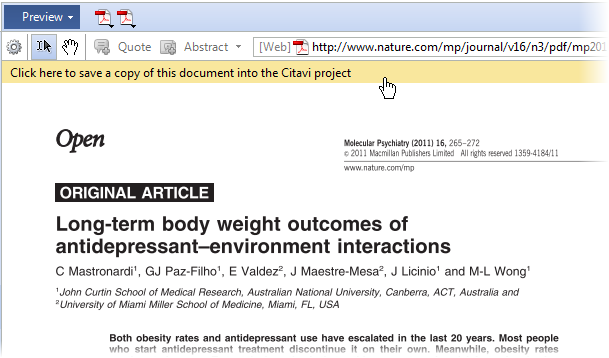
URL for this page:
http://manual.citavi.com/en/?adding_pdf_files.htm (Last updated: 04.05.2012 13:32:08)
Still have questions? Please visit our Service Portal where you can search our Knowledge Base and send questions to the Citavi team.