Saving Text as a Quotation |

|

|
Highlight the desired text in the PDF file. Then, point to Citavi Picker and click Add selection as quotation. The text will automatically be added to the current reference.
To save the quotation and the PDF file at the same time, point to Citavi Picker, point to Add reference and add selection, and then click as quotation, as abstract, etc. The file is added as a reference and the quotation is added to the created reference at the same time.
You can easily work with PDFs using Citavi's Preview pane. The most important commands for excerpting quotations and abstracts can be found in the toolbar:
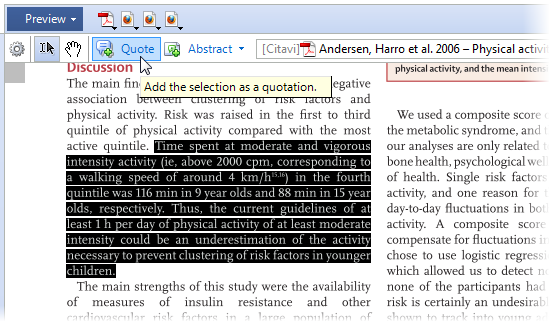
Hint: You've probably noticed that unwanted line breaks sometimes appear when you copy and paste text from PDFs. You can easily correct this in Citavi. After you have added a quotation or abstract, open it, then right-click the text and click Remove paragraphs and tabs.
URL for this page:
http://manual.citavi.com/en/?saving_text_as_a_quotation.htm (Last updated: 14.06.2011 15:03:00)
Still have questions? Please visit our Service Portal where you can search our Knowledge Base and send questions to the Citavi team.