Assigning Categories |

|

|
Categories help you organize references, thoughts, or quotations in your project.
Assigning Categories to a Reference
1.Switch to the Reference Editor.
2.Click the Context tab.
3.Click Categories.
4.Select the checkboxes for the categories you want to assign.
5.Click OK to finish.
Assigning a Category to Multiple References in the Reference Editor
1.Click Show categories in the toolbar above the navigation area to show the categories column.
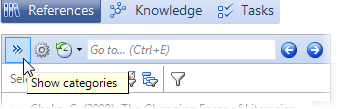
2.Hold Ctrl and click the references to select them.
3.Drag any of the selected references to the category you want to assign to all the references.
Assigning Categories to Multiple References in the Table View
1.Switch to the Reference Editor.
2.Click Table.
3.Hold the Ctrl key and click the references to select them.
4.On the References menu, point to Batch modify and click Assign categories.
5.Click the category you want to assign (or hold the Ctrl key and click to select multiple categories).
6.Click OK to finish.
The Knowledge Organizer lets you see all of your thoughts and quotations arranged by category. You can also print this overview as a compilation.
Assigning Categories to a Quotation
1.Switch to the Reference Editor.
2.Click the Quotations tab.
3.Double-click a quotation to edit it.
4.Click Categories.
5.Select the checkboxes for the categories you want to assign.
6.Click OK to assign the categories.
Assigning Categories to a Thought
1.Switch to the Knowledge Organizer.
2.Double-click a thought to edit it.
3.Click Categories.
4.Select the checkboxes for the categories you want to assign.
5.Click OK to assign the categories.
URL for this page:
http://manual.citavi.com/en/?assigning_categories.htm (Last updated: 14.06.2011 15:37:20)
Still have questions? Please visit our Service Portal where you can search our Knowledge Base and send questions to the Citavi team.