Creating Categories |

|

|
You can create a category system either in the Reference Editor or in the Knowledge Organizer.
Creating Categories in the Reference Editor
1.In the Reference Editor, switch to the Context tab. Or click the the double arrow icon in the bar over the navigation area to show a fourth column with categories and key words. You can also switch to the Quotations tab and double-click a quotation to open it.
2.Click Categories.
3.Click New Category or New Subcategory.
4.Type the name of the category.
Creating Categories in the Knowledge Organizer
1.Switch to the Knowledge Organizer.
2.Click the New Category or New Subcategory icon above the category list.
3.Type the name of the category.
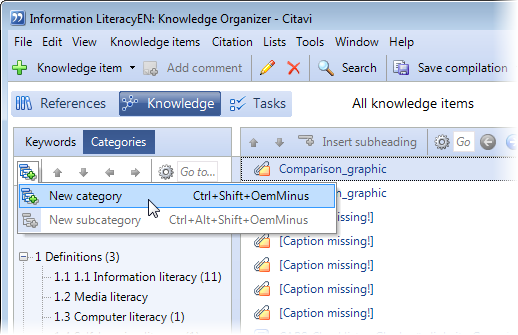
To change the position of the category in the system, click one of the blue arrows in the taskbar or open the context menu by right-clicking. You can move the categories up or down in the list or promote or demote them.
To change the name of a category, click the category and press F2. You can also open the shortcut menu by right-clicking and clicking Edit.
To merge two categories, press and hold Alt while dragging the category to the category you want to merge it with. Or open the shortcut menu by right-clicking and then click Merge.
URL for this page:
http://manual.citavi.com/en/?creating_categories.htm (Last updated: 14.06.2011 15:37:04)
Still have questions? Please visit our Service Portal where you can search our Knowledge Base and send questions to the Citavi team.