Deploying with a Software Distribution System |

|

|
To deploy Citavi 3 with a software distribution system, you should use the MSI package (click here to download it if necessary). You can include administrative settings and a license key file if necessary.
Deploying with Command Line Tools
Command or parameter |
Syntax |
Install |
msiexec /i path_to_MSI /q |
Update |
msiexec /i path_to_MSI /q REINSTALLMODE=vomus REINSTALL=ALL |
Remove |
msiexec /x {e12c6653-1ff0-4686-adb8-589c13ae761f} /q |
Set program folder location (optional) |
INSTALLLOCATION= |
Install Picker for Internet Explorer (optional) |
IE_PICKER=1 |
Install Picker for Firefox (optional) |
FF_PICKER=1 |
Install Picker for Adobe Reader and Acrobat (optional) |
PDF_PICKER=1 |
Open BibTeX, RIS, and ENW files with Citavi |
DEFAULTREFERENCEMANAGER=1 |
Create Desktop shortcut |
DESKTOPSHORTCUT=1 |
1 = install, 0 = don't install
For example, to install without the Picker for Internet Explorer, you might enter:
msiexec /i path_to_MSI /q IE_PICKER=0
Configuring with ORCA
Orca.exe is a tool to edit Windows Installer packages. Read more on the Microsoft developer website.
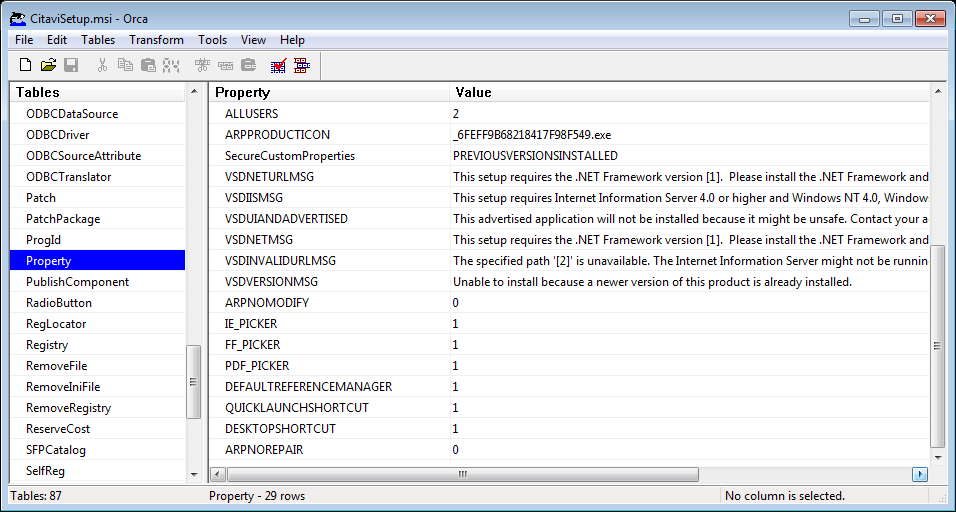
Configuring with the MSI Assistant
To include settings and a license key file in your deployment, use the Citavi MSI Assistant to add them to the MSI:
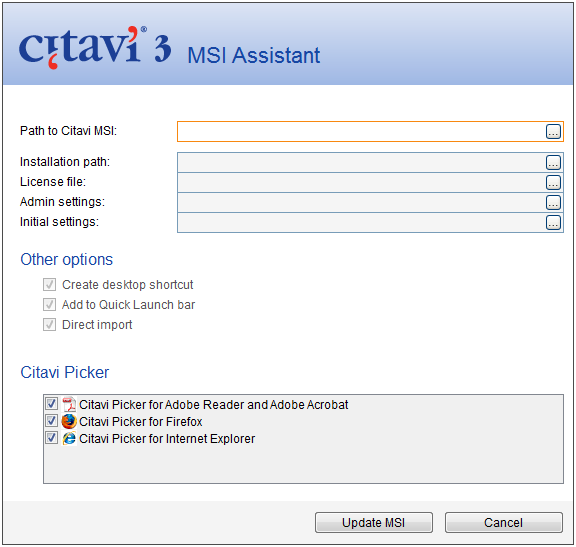
URL for this page:
http://manual.citavi.com/en/?deploying_with_distribution_system.htm (Last updated: 11.05.2012 12:49:32)
Still have questions? Please visit our Service Portal where you can search our Knowledge Base and send questions to the Citavi team.