Organizing Quotations and Thoughts Manually |

|

|
You can perform an initial sort of the quotations and thoughts you add to a reference by assigning categories to them. You can then expand or change this organization at any time. To do so, either create new categories, or edit the categories already assigned to quotations and thoughts.
To see the quotations and thoughts in a particular category, switch to the Knowledge Organizer and click the category name in the navigation pane. The editing pane will show the contents of the category in a list:
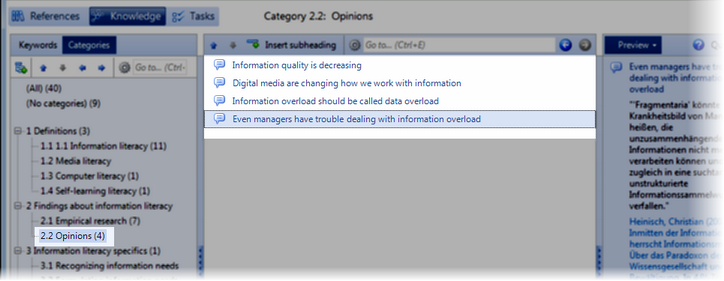
If you want to organize knowledge items within a category, you can insert a subheading above the highlighted quotation or thought.
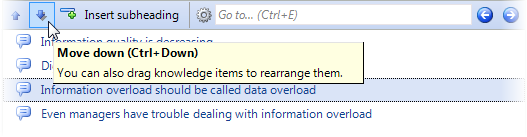
To change the order of the quotations and thoughts in the list, click the entry you want to move and then click the up or down arrows in the toolbar. You can hold the Ctrl key and click several entries to select them and move them all at once.
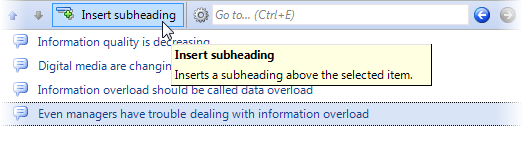
To add categories from a quotation or thought, drag the quotation or thought to the desired category in the navigation pane.
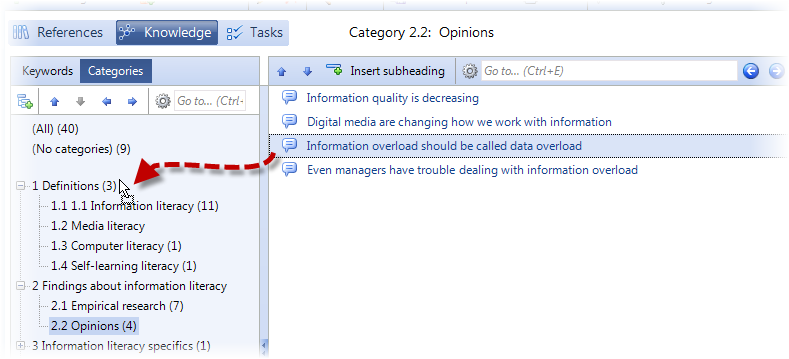
You can also right-click the quotation or thought and then click Assign Categories in the shortcut menu that appears. Select or clear the checkboxes for the categories you want to add or remove. To remove a category, double-click the quotation or thought, then place the insertion point in the Categories field and press F9. Clear the checkbox for the category.
New thoughts appear in one of two ways in the Knowledge Organizer:
•If the thought does has not had a category assigned to it, Citavi will place the thought at the end of the lists All and No categories.
•If a quotation or another thought is highlighted, the thought will be placed below the highlighted quotation or thought.
URL for this page:
http://manual.citavi.com/en/?organizing_knowledge_items_manually.htm (Last updated: 14.06.2011 15:52:18)
Still have questions? Please visit our Service Portal where you can search our Knowledge Base and send questions to the Citavi team.