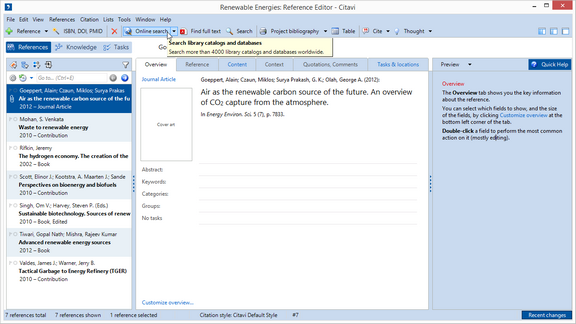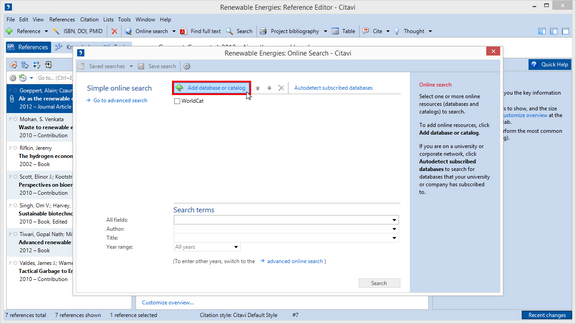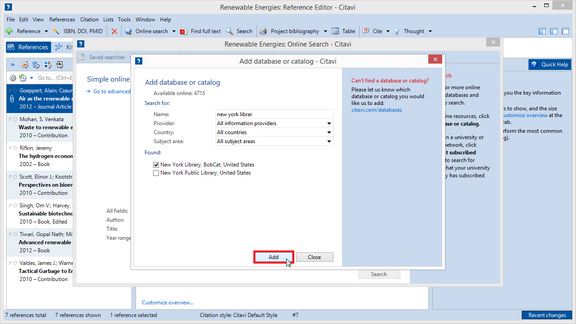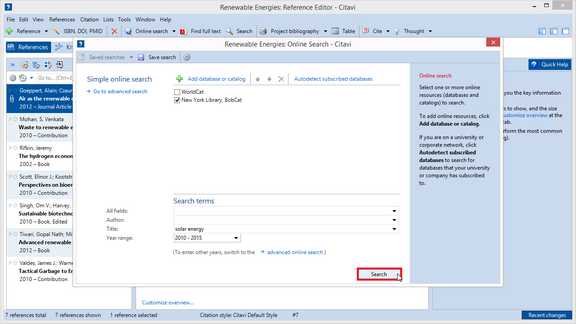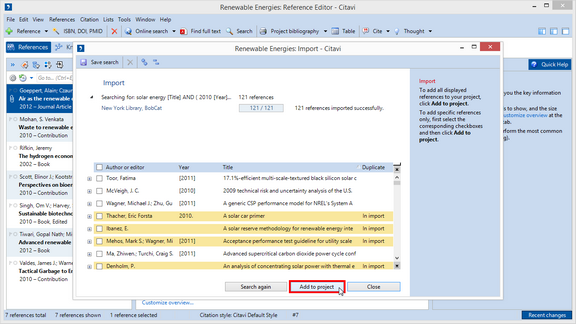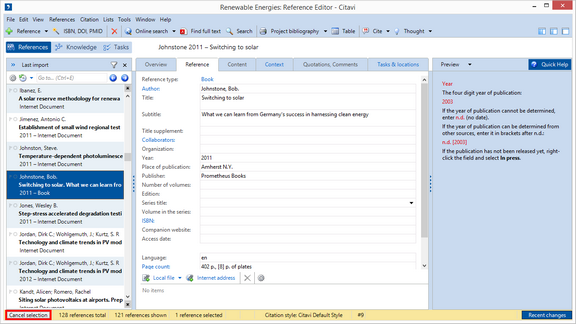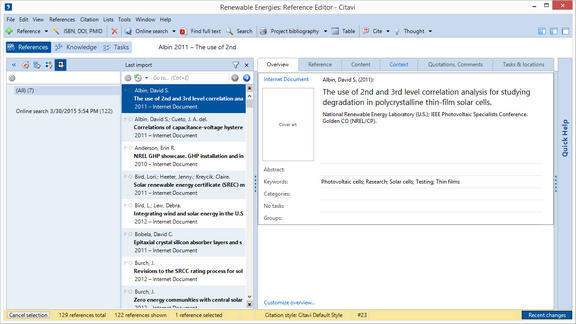Searching Library Catalogs with Citavi
Find books on a topic in library catalogs, including your own.
Click an image to enlarge it ↓
In the Name field, type the name of the catalog or database you want to add. Select the checkboxes next to the catalog and then click Add. Click Close. |
|
Enter your search terms and click Search. |
Citavi displays the results. You can add all the references at once or you can look at individual references in greater detail and then select the checkboxes next to the results you want to add to your project. |
The imported references are applied as a selection. You can now work with a selection containing only the search results. To see all of your references again, click Cancel selection. |
|
All the references you import after an Online Search are temporarily saved in a group. Press Alt+7 to display or hide import groups. |