Creating a Grouped Project Bibliography
In Citavi 5.5. or later, use the Group bibliography feature. If you're working with a previous Citavi version, follow the steps below:
In Citavi
To create groups, you must use one of the custom fields in your Citavi project. If you want, you can rename the custom field source type for example. Then, for each reference, enter what type of source it is. You may find it faster to use abbreviations, for example "P" for printed sources and "S" for secondary sources.
In Your Citation Style
- Create a copy of the style you are using.
- In the Citation Style Editor, on the File menu, click Citation style properties, and then click the Bibliography tab. Under Sorting, click Custom, then click Customize and select the custom field you are using for the source type.
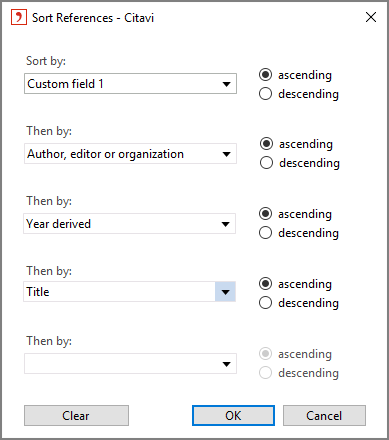
Inserting Headings in Word
Shortly before you complete your publication, convert your bibliography to static text:
- Open the document containing Citavi fields.
- In Word, on the Citavi ribbon, click Citavi pane.
- On the Citavi ribbon click Convert > Save a copy as static text.
- Citavi creates a copy of the Word file. Save the file under a new name.
- Insert the headings for each group manually in the new document.