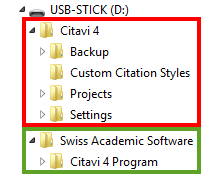Upgrading on a USB Flash Drive
This chapter describes how to install an upgrade if a previous version of Citavi was already installed on the USB flash drive. Follow the steps in this chapter if you were previously working with Citavi 3 or Citavi 4 and now want to install Citavi 5. An upgrade refers to a switch from one program version to another (e.g. from Citavi 4 to Citavi 5) and should not be confused with an update (e.g. a switch from Citavi 5.1 to Citavi 5.2).
If you are installing Citavi on a USB flash drive for the first time, please read the instructions in the chapter installing on a USB flash drive.
An installation on a USB flash drive is not a classic installation. Program files are simply copied onto the drive. For this reason, if you want to uninstall Citavi on a USB flash drive, you need to do so by hand.
Citavi's Folder Structure on a USB Flash Drive
Citavi 4 creates these folders on your USB flash drive:
|
In the Citavi 4 folder (in red) you will find all the files that you created with Citavi: your projects and any citation styles you created and import and export filters. |
In the Swiss Academic Software folder (in green) you will find all the files that Citavi needs to run correctly. |
Step 1: Backup your Files
Use this opportunity to copy all of your Citavi 4 folders (as shown above) to another location, for example, your hard drive.
Step 2: Install Citavi 5
Install Citavi as described here.
Step 3: Move Citation Styles and Import and Export Filters you Created
Citation styles you created with Citavi 4 can be found in the folder [Drive letter for the USB drive]:\Citavi 4\Custom Citation Styles. Copy the individual styles to [Drive letter for the USB drive]:\Citavi 5\Custom Citation Styles.
Import or export filters you created can be found in [Drive letter for the USB drive]:\Citavi 4\Settings\Mappings. Move the individual filters to [Drive letter for the USB drive]:\Citavi 5\Mappings.
Step 4: Start Citavi 5 and Enter your License Key
Start Citavi 5 by double-clicking the following file:
[Drive letter for the USB drive]:\Swiss Academic Software\Citavi 5 Program\bin\Citavi.exe
If you have a license key for Citavi, enter it as described in the license email.
Step 5: Open your Citavi 4 Projects
To use your Citavi 4 projects in Citavi 5, they need to be converted to Citavi 5 format. Citavi creates a copy of your project and converts the database to the new format.
On the welcome screen for Citavi 5, click Open. Select your old project from the folder [Drive letter for the USB drive]:\Swiss Academic Software\Citavi 4\Projects. Citavi saves the new project in the folder [Drive letter for the USB drive]:\Swiss Academic Software\Citavi 5\Projects and opens the project.
Step 6: Delete the Citavi 4 Program Files
Make sure that there are no Citavi projects in the folder [Drive letter for the USB drive]:Swiss Academic Software. Citavi projects have the file extension .ctv4. If you do find project files, move them to another folder.
Delete the folder [Drive letter for the USB drive]:\Swiss Academic Software\Citavi 4
Step 7: (Clean up) Delete Citavi 4 Project Files
Did you save your files as described in Step 1? If not, do so now and then delete the folder [Drive letter for the USB drive]:\Citavi 4