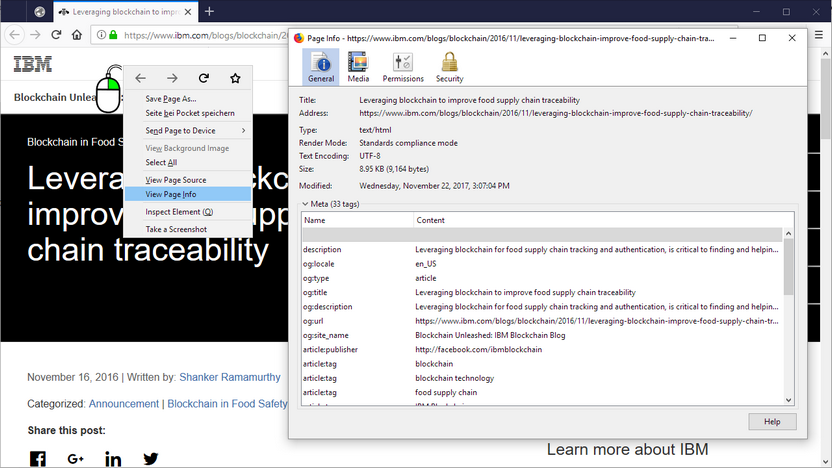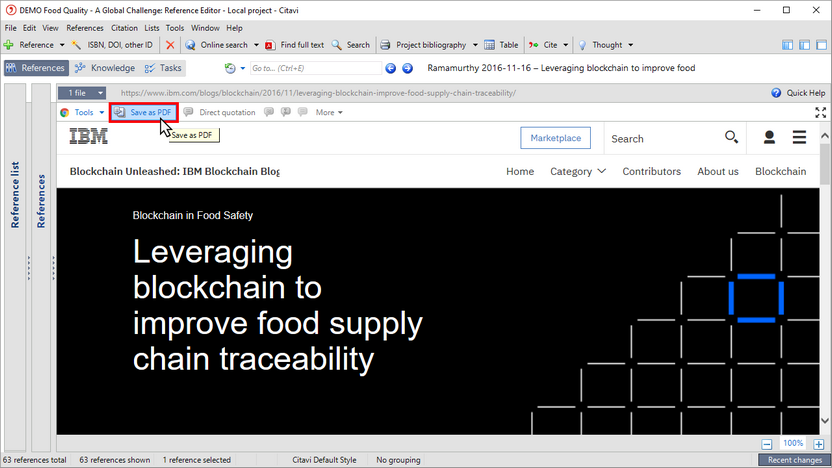Adding an Internet Document
Perhaps you have found a Web page that you want to add to Citavi. How do you add it? First, make sure that no text or graphics on the page are highlighted. Then, right-click the selection, point to Citavi Picker, and then click Add webpage as reference.
The Citavi Picker will pull the metadata from the webpage and save it in Citavi. The title of the website, its URL and date it was accessed will always be saved. For Wikipedia pages, Citavi will save the permalink to the version of the article that you insert into your project.
![]() Getting started: Adding a webpage with the Picker
Getting started: Adding a webpage with the Picker
Our example shows the metadata that can be found by the Citavi Picker on a webpage. In many cases, you will have to go back and correct the information or add additional information manually, since not all webpages contain accurate metadata.
Generate a PDF copy of every internet source inserted into your project. Open the corresponding webpage in Citavi’s preview pane. This goes fastest with the shortcut ALT+P. Then, click Save as PDF. Citavi will create a PDF file and store it locally. You can now use it to make annotations.
Hint
Often the "last update" date on a website is incorrect, since many websites are dynamically generated using a Content Management System. The date of the last update is then the same as the access date. If in Citavi you see that the Last update and Access date fields contain the same date, this is suspicious. In this case, double-check the "last update" date. You can usually find it at the bottom of a website.