Installing Using a Software Distribution System and an MSI Setup
To deploy Citavi 5 with a software distribution system, you should use the MSI Setup which you can download here. You can also download the MSI Assistant which allows you to include administrative settings you define, and a license file if necessary.
If you have a site license for Citavi you can use the MSI assistant to distribute a centralized license file, which you can request by emailing Swiss Academic Software. Copy the file to the folder %programfiles%\Citavi 5\bin (on 32-bit operating systems) or %programfiles(x86\Citavi 5\bin (on 64-bit operating systems).
Important
To use the MSI Setup make sure that .NET Framework 4.5.1 (or later) is already installed on all computers.
Uninstalling Citavi 4 by Command Line
If Citavi 4 should be replaced by Citavi 5, uninstall Citavi 4 first:
msiexec /x {CC0A85B2-734A-45B3-B678-05F6A6499AC7} /q
Install, Reinstall, or Uninstall Citavi 5 by Command Line
Install for the first time or update (here in gray: without Desktop shortcuts and start menu icon):
msiexec /i Citavi5Setup.msi /q INSTALLDESKTOPSHORTCUTS=0 INSTALLSTARTMENUSHORTCUTS=0
Reinstall:
msiexec /i Citavi5Setup.msi /q REINSTALLMODE=vomus REINSTALL=ALL
Uninstall Citavi 5:
msiexec /x {7EB278FB-0C3C-445E-8665-4A6CDD9B794E} /q
Installing Citavi 4 and Citavi 5 in parallel
Citavi 5 can be installed parallel to Citavi 4. The Pickers are compatible with Citavi 4 and Citavi 5. However, the Citavi Word Add-In always has to be installed for one version or the other.
Important: If you uninstall Citavi 4 after installing Citavi 5, the Picker and Word Add-In will also be uninstalled. For this reason, we recommend uninstalling the Word Add-In and Pickers from Citavi 4 before installing Citavi 5:
Msiexec /i {CC0A85B2-734A-45B3-B678-05F6A6499AC7} REMOVE="AdobePicker, FirefoxPicker, ChromePicker, InternetExplorerPicker, WordAddIn" /q
If You're Having Trouble Installing Citavi...
If you experience any problems while installing Citavi, try installing again or try uninstalling Citavi and create a log file to send to the Citavi support team:
msiexec /i Citavi5Setup.msi /q /L "C:\Logfile.txt"
Send the log file and your description of the error to bugreports@citavi.com.
Configuring with the MSI Assistant
To include settings and a license key file in your deployment, use the Citavi MSI Assistant (download). The assistant creates a new MSI file that contains the settings files, the license file, and additional installation options.
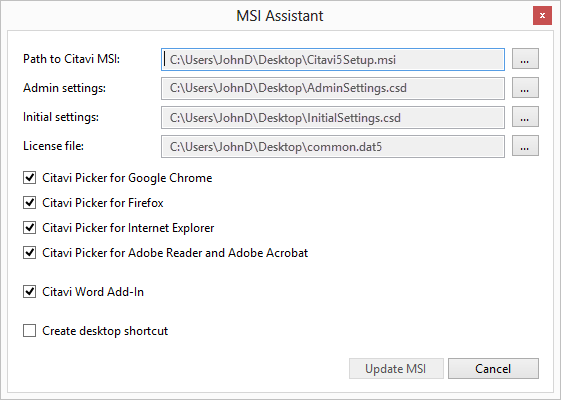
Note:
Only Citavi site license customers can request a central license file for use on multiple computers. If you're using Citavi for DBServer licensing occurs on the SQL server.