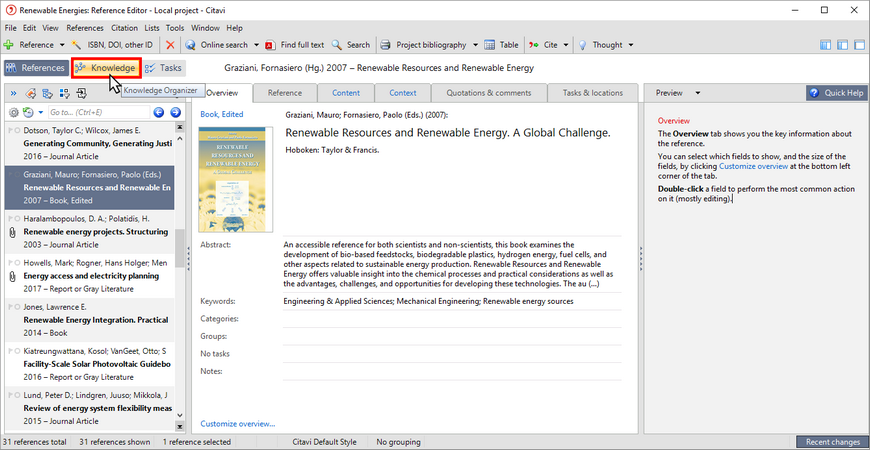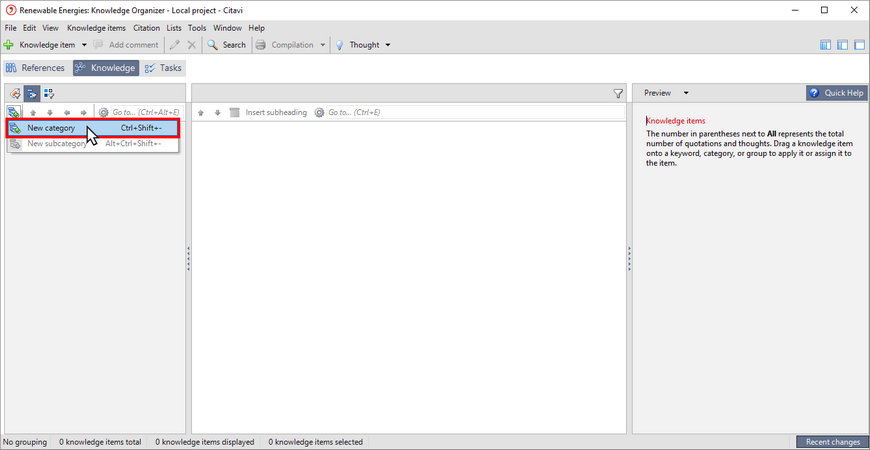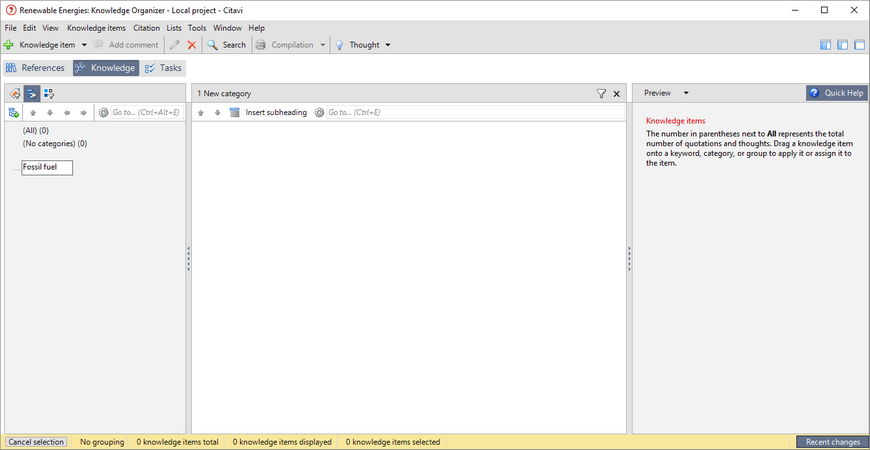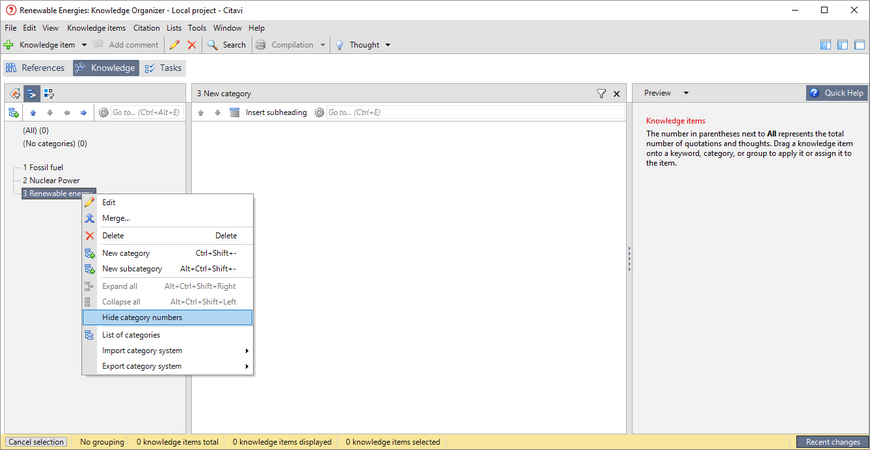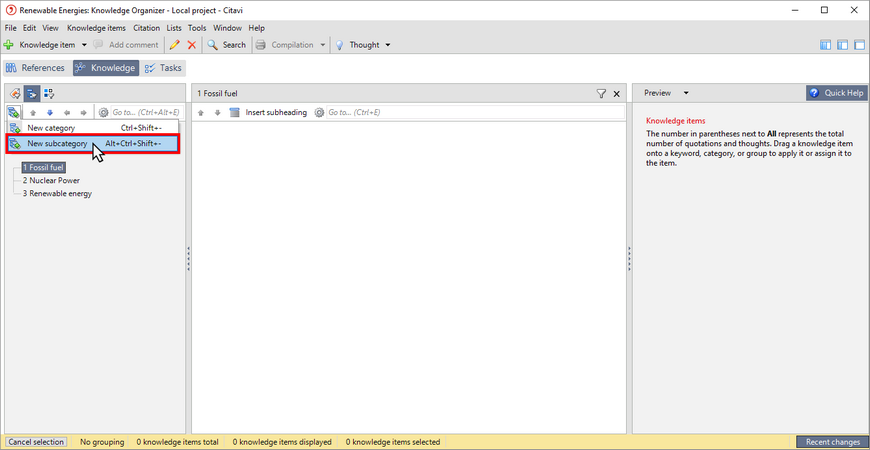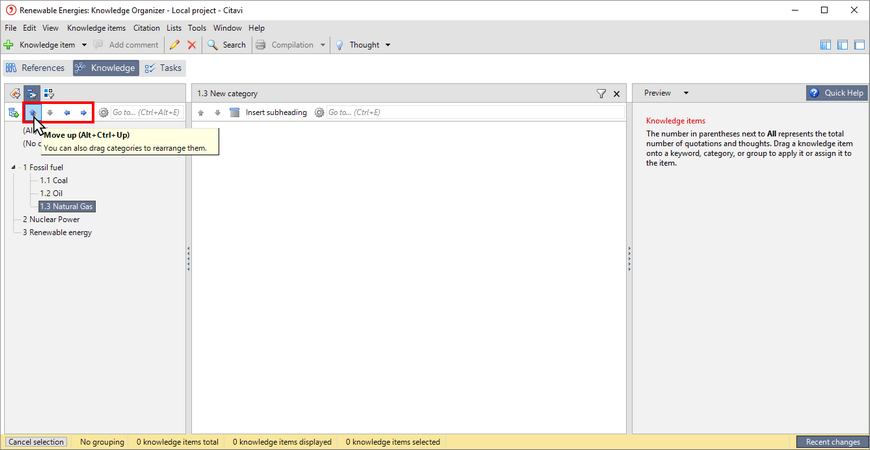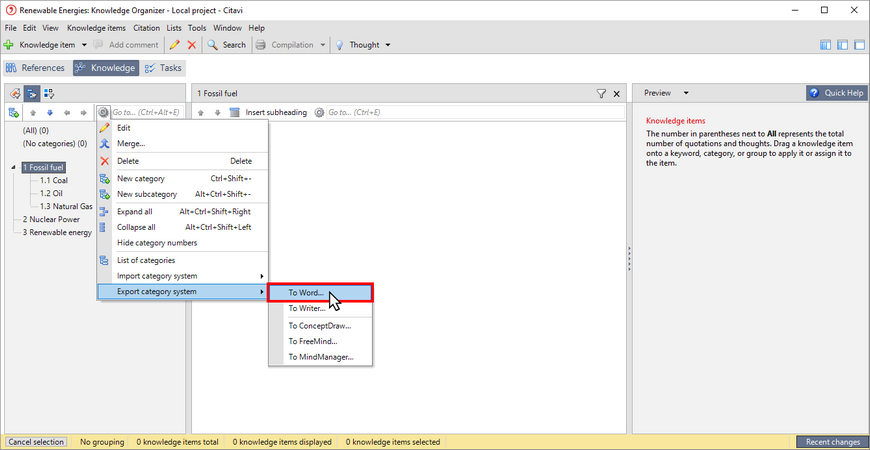Creating a Category System
With a category system you structure the content (thoughts, quotations) you've saved in your project.
The category system is also available in the reference editor and lets you organize your references as well.
1 Switch to the Knowledge Organizer.
2 Click Categories, and then select New category. If you already have a document with an outline (for example, a Word document), you can import it.
3 Give the new category a name. Press Enter to apply the change.
4 Citavi assigns category numbers dynamically. You can hide the numbering if you want, by right-clicking a category and selecting the Hide category numbers option.
5 To add additional categories, for example, for a section in a chapter, click New subcategory.
6 Using the Arrow buttons, you can change the order and the hierarchical structure of the categories.
7 To use your category system as an outline for a publication, you can export it.
Hint:
If you want to use your outline in Word, insert it using the Word Add In. This lets you use the features on the Chapters tab in the Word Add-In. After you insert the categories in Word, any changes to them in Citavi will not be synchronized with the outline in your Word document.