Technical Environment
The following diagram shows Citavi's architecture. The components that are actually used depend on the edition and use case.
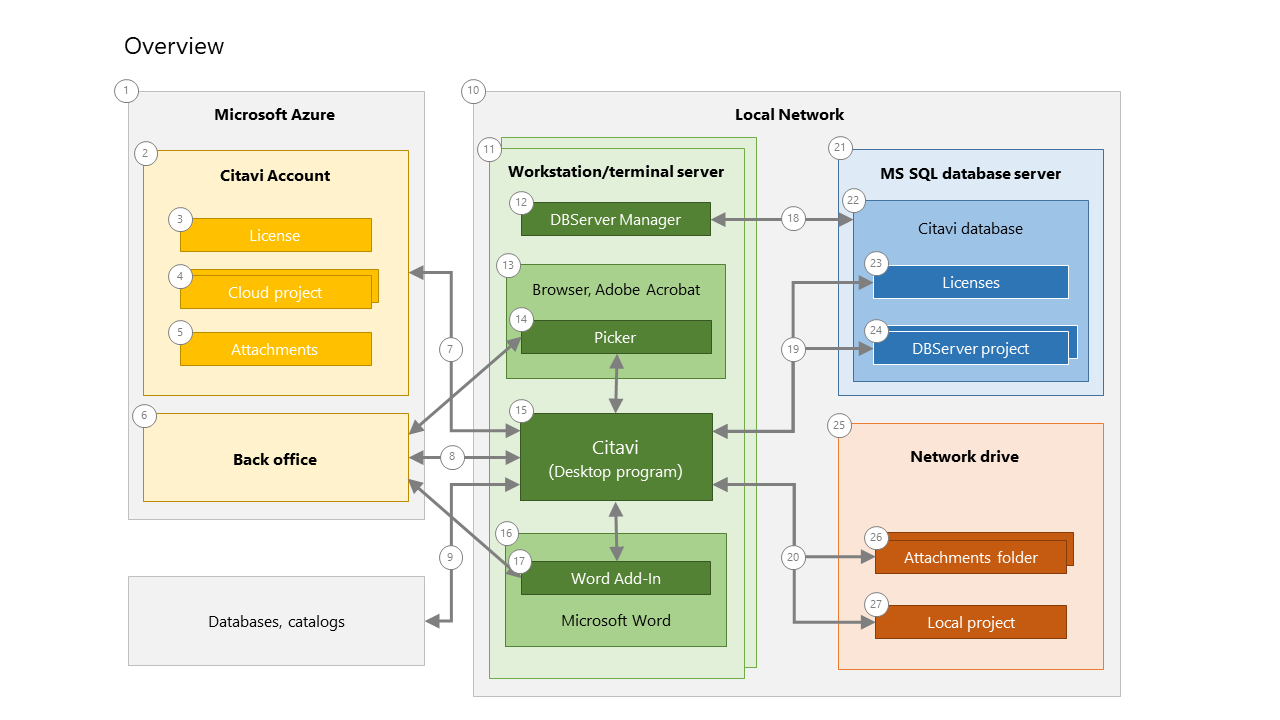
1 |
We use Microsoft Azure. for our cloud services. User accounts and license information is saved in data centers in Amsterdam and Dublin. Project information and attachments are saved and processed in data centers in Frankfurt and Magdeburg. In these German data centers, T-Systems, a subsidiary of Deutsche Telekom, serves as data trustee and monitors all physical and technical access to the data. |
2 |
Citavi (desktop) 15 pulls the license for Citavi for Windows 2 from the Citavi Account. (Citavi for DB Server has a different license format 25.) Citavi Account also is used for authentication and authorization for cloud projects. |
3 |
Licenses for Citavi for Windows appear in the Citavi account 2 of the license administrator (delivery email address used for placing the order). The license administrator can assign licenses to end users, by entering the email address for the end user. The user will receive an email asking them to create their own Citavi account if one does not already exist for their email address. |
4 |
Every user with a Citavi account 2 can create cloud projects. There is no limit to the number of cloud projects that can be created. |
5 |
Cloud project Attachments are saved on Microsoft Azure Microsoft Azure 1. It is not possible to use another cloud storage service. |
6 |
In the back office we make a number of Citavi resources available, including citation styles and import and export filters. |
7 |
The account login occurs in Citavi (desktop) 15. The login is necessary for the license to be applied 3 and for access to cloud projects 4. |
8 |
Communication with the back office occurs exclusively via HTTPS. Please refer to the Privacy Information chapter. |
9 |
Searches in online databases occur via Z39.50 across all possible ports, but most often port 210 or 20010. If a Z39.50- server cannot be reached due to a strict Firewall, Citavi sends the request over port 80 to a web service in the back office. The web service runs the search in the library catalog or database and sends the results back to the client. During this process no data is saved on the Citavi server. |
10 |
You can limit the use of Citavi to a local network if you prevent account logins 2 (see point 7). External users then need to use VPN to access the local network on which the DBServer projects 20 or local projects 24 are saved. |
11 |
You can install Citavi on your end users' local computers or on a terminal server. |
12 |
Citavi DBServer Manager is installed along with Citavi. You can start the program in the bin folder in the Citavi program folder. Citavi DBServer Manager makes it possible to set up and administer the Citavi DBServer database, in particular adding new projects to the database and managing users, their roles, and licenses. |
13 |
The Citavi Picker extensions 14 are available for these browsers. Javascript needs to be enabled in the browsers. |
14 |
When performing a search, the pickers communicate with the back office and directly insert the results in Citavi (desktop) 15. The browsers with the Picker and Citavi (desktop) need to be installed on the same computer so that they can communicate with each other. |
15 |
Citavi (desktop) can be installed with a standard Setup.exe file or using an MSI package along with a software distribution system. You can turn off a number of program features and define default folders. For Citavi for DBServer you can set whether users can log in to Citavi Account and create cloud projects or if they can create local projects. |
16 |
These Word versions are supported. |
17 |
The Word Add-In consists of a COM-Add-In and a document template that is installed by default along with Citavi. The Word Add-In communicates directly with the desktop program. If a citation style is not available locally, the Word Add-In will then download it from the back office. |
18 |
The DBServer Manager communicates with the database server only, and neither with Citavi nor with our servers, unless you configure it so that it sends an email to the administrator if there's a lack of concurrent licenses. |
19 |
The communication between Citavi (desktop) and the SQL server database does not occur over an application server. Instead, it occurs directly (ADO.NET). |
20 |
Access to project files and the attachment folder depends on the Windows rights for the corresponding folder and is not influenced by Citavi. |
21 |
Citavi for DBServer requires a Microsoft SQL database server. You can find the supported versions and system requirements here. |
22 |
For setting up and administering the database we provide you with the help program Citavi DBServer Manager 12 which is automatically installed when you install Citavi. The database setup is described here. We describe the roles and rights at the database level here. |
23 |
There are three types of licenses for Citavi for DBServer. |
24 |
The different roles and rights in a DBServer project are described here. |
25 |
If a local project will be saved on a network drive, the network drive has to support the Windows network protocol (SMB/CIFS). WebDAV drives are not supported. |
26 |
The Attachment folder is saved by default in the same folder as the local project. You can choose another folder. |
27 |
Citavi saves local projects as SQLite files. It's possible to work on a local project at the same time with multiple people. |